Use the following options to set what happens when you select Curves > Offset > Offset Curve or Curves > Offset > Curve on Surface.
- Normal Direction
-
The Geometry Average and Active View options select the method Maya uses to position the offset. It’s easiest to learn how each works by simply creating the offset and adjusting its positioning with the Show Manipulator Tool.
Geometry Average is the more intuitive method. For a planar curve, imagine you are standing at the start point of the curve looking in the direction of the initial curve direction. Geometry Average puts the offset curve to the left of the curve. It scales down the curve where it arcs left, and scales up the curve where it arcs right.
For a 3D curve, Geometry Average takes into account the normals of the average plane in which the points of the curve are located.
For both planar and 3D curves, Active View takes into account the camera viewing direction.
- Offset Distance
-
Specifies the distance between the original curve and the offset curve.
- Connect Breaks
-
If you create an offset curve from a curve that has multiple knots or CVs with multiplicity greater than 1, Maya might create the offset curve with sharp corners or it might break the curve into multiple discontinuous curves.
Circular creates a continuous curve by inserting circular arcs at the break points.
Linear creates a continuous curve by connecting the break points with a straight line.
Off leaves the offset curve broken into multiple discontinuous curves.
If you select Circular or Linear, Maya inserts multiple knots on the curve to preserve the curve shape. If you adjust the curve near the multiple knot locations, tangent breaks might occur on the curve.
- Loop Cutting
-
Sets whether any loops in a planar curve are trimmed. Looping occurs if the distance from the original curve exceeds the minimum bend radius (curvature) of the curve being offset. For example, if a curve has a 20 cm radius and you try to offset more than 20 cm inward, the offset curve crosses over itself and creates a loop. Use Circular to insert arcs at trimmed loops.
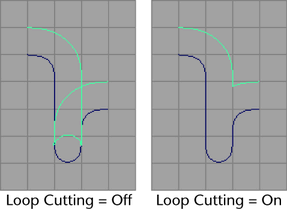
- Cutting Radius
-
When Loop Cutting is on, the Cutting Radius value is used. If the Cutting Radius value is greater than 0, instead of getting a sharp corner at the point where the loop has been cut, you get an arc of the specified radius.
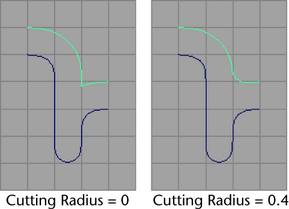
- Max Subdivision Density
-
Specifies the maximum number of times the offset geometry may be subdivided within the current tolerance. The default is 5, which means any single span on the curve may be subdivided up to 5 times.
- Use Tolerance
-
If you select Global tolerance, Maya uses the Positional value you set in the Settings part of the Preferences window.
If you select Local tolerance, you can directly enter a new value that overrides the Positional tolerance value of the Preferences window.
- Tolerance
-
Specifies the accuracy in which the offset curve is placed at a specified distance. The default is accurate to within 0.05 units. The default unit is in centimeters. Offsetting is an iterative process that continues until the current offset comes within the tolerance value or the maximum subdivision limit.
- Curve Range
-
Complete creates the offset curve for the entire original curve.
Partial lets you create an offset curve for only part of the original curve. It creates a subCurve node you can edit to alter the offset distance after creation.
- Input Curve
-
Lists the history node of the offset curve or isoparm. Click the arrow button next to the Input Curve name to edit the length of the curve.