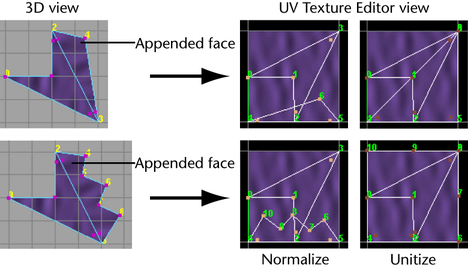- Divisions
-
Specifies the number of vertices to be added along the edges of the polygon being appended. The default is 1. Extra vertices are placed along the edges to create the subdivisions making the polygon multi-sided.
The following example shows the appended polygon subdivided with a setting of 4.
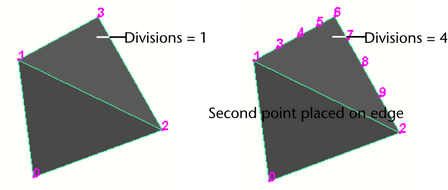 Note:Setting the Divisions option is not the same as subdividing a polygons using . Divisions makes the polygon n-sided. Using the Add Divisions operation creates new faces by default. To create new vertices, you have to specifically subdivide the edges only (see Divide polygon edges for details).
Note:Setting the Divisions option is not the same as subdividing a polygons using . Divisions makes the polygon n-sided. Using the Add Divisions operation creates new faces by default. To create new vertices, you have to specifically subdivide the edges only (see Divide polygon edges for details).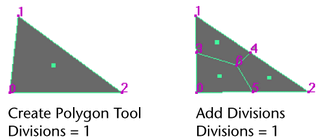
- Rotation angle
-
This option is only available while you are placing vertices for the appending polygon. Use the slider to rotate the new points before you complete the append operation.
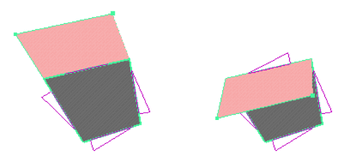
The newly created face rolls around the first edge you selected. If all the edges can be set on a hinge, the face turns around the reference line. If the edges you select are not aligned, the face will not turn around this reference line.
- Keep new faces planar
-
By default, any faces you add using the Append to Polygon tool lie in the same plane as the polygonal mesh you append to. Turn off Keep new faces planar if you want to append polygons in another plane.
Note: When you turn on or off Keep new faces planar, Maya also turns on or off the same setting under Create Polygon Tool Options. The setting is saved to the preferences file when you exit Maya. It applies to all new objects until you change the setting. - Limit the number of points
-
Turns on the Limit point to option. The polygon closes automatically after you place the number of points specified in the Limit points to option and you can continue to click to create new polygons in the view without re-selecting the tool.
- Limit points to
-
Specifies the number of vertices required for the appending polygon. The default value is 4, which creates quad polygons. When set to 3, the tool will create three-sided polygons (triangles).
Texture space
Specifies how UV texture coordinates (UVs) are created for the appended polygon. Three settings are possible: None, Normalize, and Unitize.
- Normalize
-
When Normalize is selected, the texture coordinates are scaled to fit into the 0 to 1 range of the UV texture space, maintaining the original shape of the UV face. For more information see Normalize UVs options.
- Unitize
-
When Unitize is selected, the texture coordinates are placed on the corners and boundary of the 0 to 1 texture space. A polygon with three vertices will have a triangular UV texture map (with sides of equal length), while a polygon with more than three vertices will have a square UV texture map.
- None
-
Specifies that UVs will not be created for the appended polygon.