- Select Surfaces > Round Tool.
- Drag a selection box across the common edges between surfaces.
- When you click a common edge, a radius manipulator appears. Drag the handles at the ends of the manipulator arms to change the rounding radius.
To deselect an edge, click the manipulator on the edge and press Delete.
- When you are done marking edges to be rounded, press Enter.

You can edit the radii of the fillets after you create them by selecting the Round node and using the channel box, attribute editor, or Show Manipulator tool.
If a fillet cannot be built with the current radius, the manipulator for that edge is drawn in red.
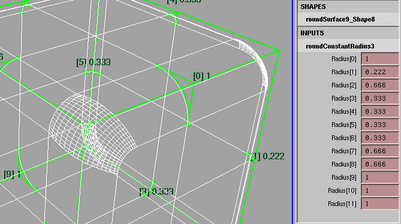
Notes
- Overlapping radii will fail or create unpredictable results.
You can correct this by editing the radii with the Show Manipulator tool after the fillets are created. If the angle between the two surfaces is less than 15 degrees or greater than 165 degrees, the fillets produced might be inadequate.
- The edges you round must be from separate surfaces.
- If the edges have different lengths, a fillet surface will be created only for the shorter edge.
- Corners are points where pairs of edges meet. You cannot use the
Round Tool on more than three pairs of corners.
For example, you can use the Round Tool on all edges of a cube, but you can not use it on the tip of a pyramid, where four edge pairs meet at the top.
- Acute corners may fail as the fillets begin to self-intersect.
- The radius manipulator approximates the profile of the fillet only when the surfaces meet at an angle of nearly 90 degrees.