Export your Render Settings as a preset in the form of a .json file, and import this file to reuse the same settings the next time you render. Access these options via the Render Settings window or the Render Setup editor.

To export a preset
You can export Render Settings in one of four ways:
-
Select Presets > Export Render Settings from the Render Settings window.
-
Click
 in the
Scene > Render Settings section of the
Render Setup editor, then select
Export Current.
in the
Scene > Render Settings section of the
Render Setup editor, then select
Export Current.
- Select File > Export Scene Render Settings from the Render Setup editor menu.
-
 Select
File > Export Visible Layer Render Settings from the
Render Setup editor menu.
Select
File > Export Visible Layer Render Settings from the
Render Setup editor menu.
By default, your preset .json files are saved to the user presets location; that is, <Documents>\maya\Presets. See Global presets and user presets below for more information.
To import a preset
You can do this in one of three ways:
- Select
File > Import Scene Render Settings from the
Render Setup editor menu.
The import window defaults to the user presets location; that is <Documents>\maya\Presets.
-
Select Presets > Import Render Settings in the Render Settings window.
-
Click
 in the
Scene > Render Settings section of the
Render Setup editor.
in the
Scene > Render Settings section of the
Render Setup editor.
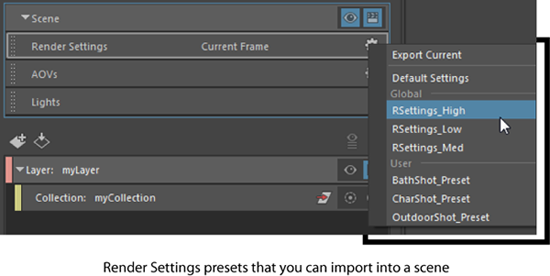
Presets are specific to a renderer; therefore, only presets set to your current renderer appear in these menus.
Set a default preset
Select Presets > Set Preferred Render Settings in the Render Settings window to select a preset to be automatically loaded next time you create a new scene.
Presets are specific to a renderer; therefore, only the preferred preset that is set to your current renderer is loaded when you create a new scene.
Delete a preset
You can delete user presets by selecting Presets > Delete User Render Settings in the Render Settings window. Global presets cannot be deleted from this editor.
Presets menu renamed
The items in the Presets menu of the Render Settings window have been renamed in Maya 2018.4 Update.

| Previously | Now |
|---|---|
| Save Settings as Preset | Export Render Settings |
| Load Preset | Import Render Settings |
| Delete User Preset | Delete User Render Settings |
| Set Preferred Preset | Set Preferred Render Settings |
Global presets and user presets
You can save presets to a globally accessible network location so that they can be shared among users, or to a local folder that only you will access.
When you import a preset from the
Render Settings > Presets menu or from the
Render Setup editor
 menu, both global presets and user presets are listed via separate right-click menus.
menu, both global presets and user presets are listed via separate right-click menus.
Location of preset files
You can set the location for your global presets by setting the environment variable MAYA_RENDER_SETUP_GLOBAL_PRESETS_PATH. Upon startup, Maya automatically searches for global presets in this folder. You can modify this path via the Preferences window. This way, you do not need to restart Maya to modify this path.
Set the location for global and user presets in the Preferences window (Windows > Settings/Preferences > Preferences > Rendering).
 You can change the location of your presets from within the
Render Setup editor by selecting
Preferences > Rendering Preferences.
You can change the location of your presets from within the
Render Setup editor by selecting
Preferences > Rendering Preferences.
You can also set your preset location using the following option variables:
-
Global presets: renderSetup_globalPresetsDirectory
-
User presets: renderSetup_userPresetsDirectory
By default, this is set to <Documents>\maya\Presets.
To query either of these directories, do as follows:
optionVar -q "renderSetup_userPresetsDirectory";
To change the directory, replace the value of the option variable as follows:
optionVar -sv "renderSetup_userPresetsDirectory" "C:\myUserPresets";
Maya automatically searches for available presets in these directories.