
By default, Maya has four cameras that let you view your scene in a panel: the perspective camera and the three orthographic cameras (side, top, front) that correspond to the default scene views. You look through these cameras (panels) as you model, animate, shade, and texture objects. To switch among these cameras, open the Panels menu and select a camera from the Perspective or Orthographic submenu.
You can also create your own cameras to view your scene in different ways. See Maya camera type for a description of the kinds of camera available.
To create a new camera
- Select
Create > Cameras >
camera type >
 (where
camera type is the type of camera you want).
(where
camera type is the type of camera you want).
The Create Camera Options for that camera type appear.
Note: If you’ve previously set the options for this type of camera, you can just select the camera type without opening the options; you don’t have to set its options each time. - Set the camera options, then click Create.
To view your scene through the new camera
- Select the camera in the viewport.
- Select
in the
View panel menu.
The camera name appears at the bottom of the viewport.
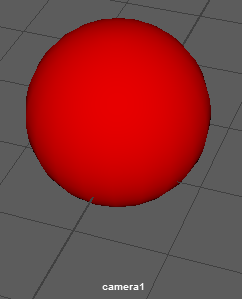
See Aim a camera, Look through a camera or object and Frame all objects for more on working with cameras in your scene.