To identify the collection(s) that your object or node belongs to, select it in the Outliner, then right-click to display the marking menu. Select Render Setup to expand its submenu, and select from the following options:
- Find in All Render Layers
- Find in Selected Render Layers
-
Find in Render Layer
This menu expands to list all of the render layers in your scene.
The collections are highlighted in the Render Setup editor and their properties displayed in the Property Editor.
You can also easily locate the node you want within your collections. Nodes that are included via expression have their corresponding expression highlighted. Nodes that are included by selecting and adding are highlighted in the Property Editor node list. If a node is included in a collection because its parent was added, then its parent is highlighted instead.
You can select more than one node in the Outliner when you select these menu items. All collections that contain any of the selected nodes are highlighted and displayed in the Property Editor.
If your layer is initially collapsed, it will be expanded if the selected node is found among its collections. If none of your layers contain the selected node, a warning appears in the command line.
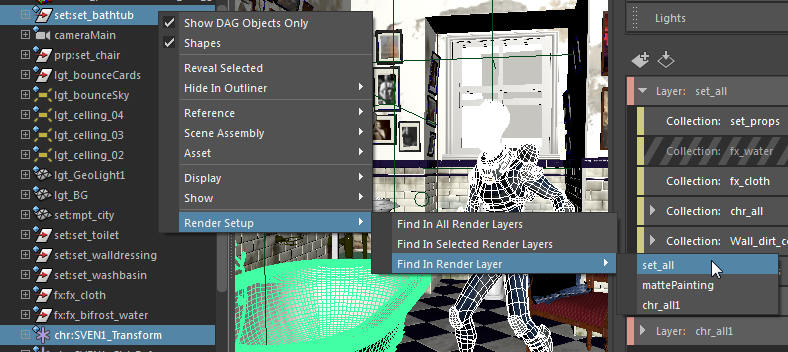
In this example, the Find In Render Layer menu expands to list all the layers that exist in this scene. Because set:set_bathtub and chr:SVEN1_Transform are members of the set_props and chr_all collections respectively in the set_all layer, the two collections are highlighted and their properties displayed in the Property Editor.
set:set_bathtub was added by selecting and adding, and it is highlighted in the Property Editor for easy identification. chr:SVEN1_Transform was added via expression, and thus the chr:* expression is highlighted accordingly.
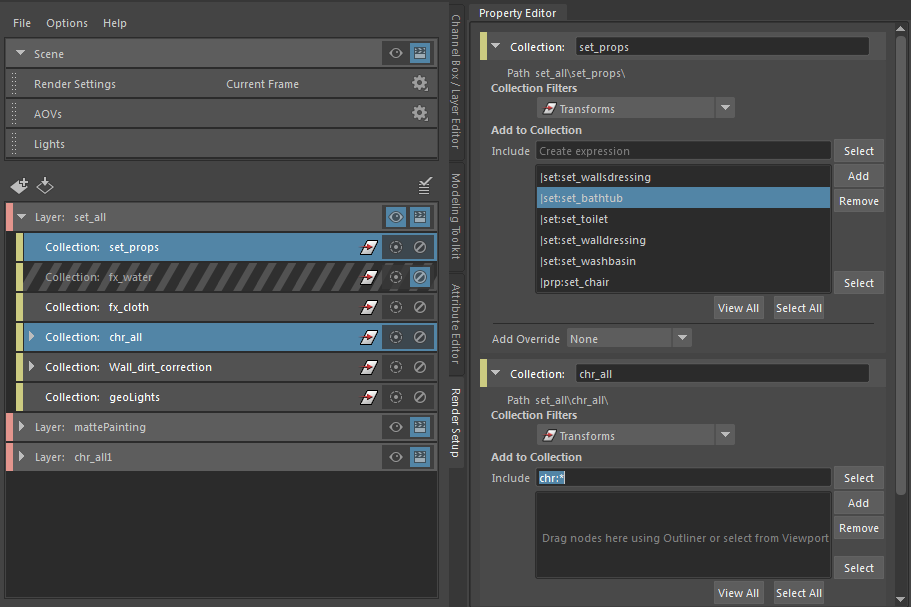
Select collection members in the Outliner
You can right-click any node in the Property Editor node list and choose Select from the marking menu that appears. The node is then selected in the Outliner.
In addition, you can use the Select All and Select buttons. See Identify the members of your collection.