This legacy workflow is for exporting a 3ds Max biped to versions of 3ds Max 2011 and earlier. If you do not have the 2012 versions of MotionBuilder and 3ds Max, you do not have access to the Send to 3ds Max option which is detailed in the tutorials.
To import a 3ds Max biped into MotionBuilder:
- Launch MotionBuilder.
- From the MotionBuilder main menu, select File > Open.
Because you exported your 3ds Max to the FBX file format, you can open it in MotionBuilder.
- In the Open File dialog box, select the biped.FBX file you created, and click Open.
- In the Open Options dialog, click Open.
- Position your cursor anywhere in the Viewer window and press A to frame all of the biped skeleton.
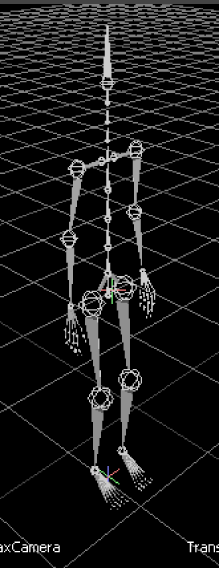
3ds Max biped skeleton imported in MotionBuilder
To characterize your 3ds Max biped:
- Select the a shoulder (Upperarm) node on the skeleton, press R to enter Rotation mode and rotate the arm of the skeleton until it is parallel with the grid. Do the same with the other shoulder. The skeleton is now in a T-stance.
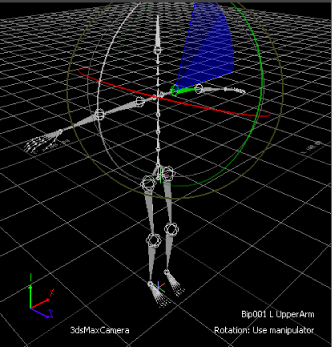
Rotate the skeleton's shoulders into a T-stance
- In the Asset browser, expand Templates > Characters and drag the 3ds Max Biped Template on top of the skeleton.
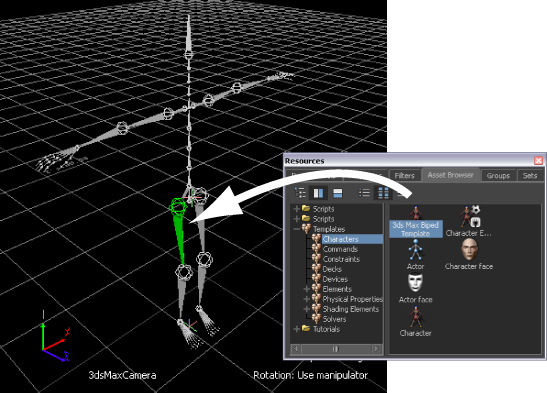
Applying the 3ds Max Biped Template asset to the biped skeleton
The 3ds Max Biped template is designed for bipeds created in 3ds Max as they have a naming structure that MotionBuilder does not recognize.
- Click Characterize in the menu that appears.
The biped skeleton is now characterized.
- The Character representation in the Character Controls window > Definition tab in MotionBuilder lets you verify that are no problems with the Control rig you matched to the skeleton.
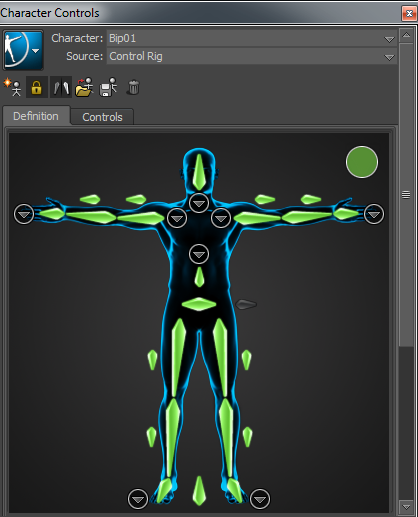
The Character representation shows green if the characterization is correct, yellow if potential problems are detected, and red if there is an element of the skeleton matching that is incorrect.
The next step is to add a Control rig so you can animate it.
- From the Character Controls menu button, select File > Create > Control Rig.
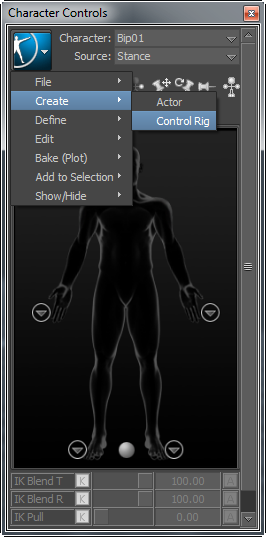
- In the Create Control Rig dialog box, click FK/IK.
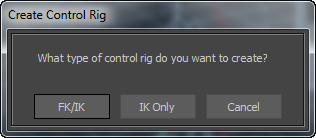
FK/IK is the method commonly used to animate characters.
- From the Character Controls window > Source drop-down list, select Ctrl Rig In (A). The Ctrl Rig source activates the Character Controls Character representation and displays the Control rig effectors on the biped in the Viewer window (B).
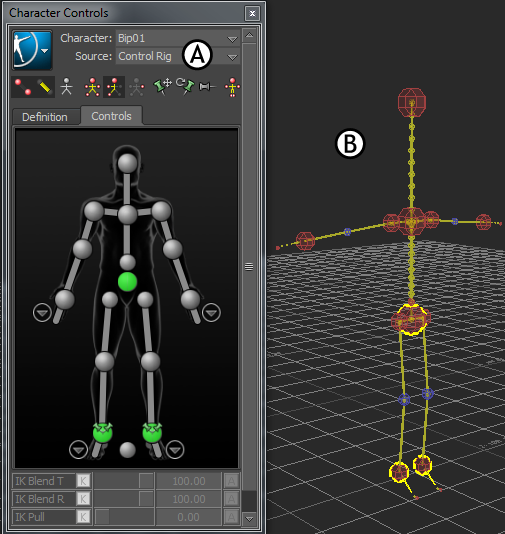
A. Control Rig selected B. Control rig effectors appear on the biped
The Character representation is an image of a human form meant to represent the biped skeleton. It contains all the effectors you need to animate its Control rig. The biped is now rigged and ready to receive animation.
- On the Character representation, select the Right Wrist effector.
- Click the Full Body icon in the Character Controls toolbar. This lets you move the body using the entire Control rig.
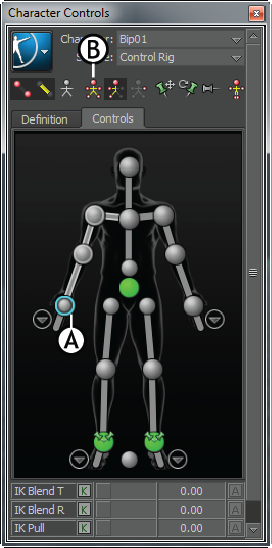
Character Controls A. Right Wrist effector selected B. Full Body icon
- Click in the Viewer window and press T.
The transformation handles appear.
- Translate (or move) the hand down as shown in the following figure.
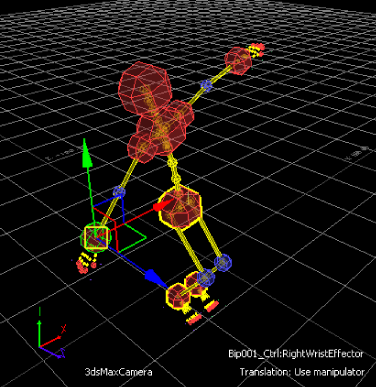
Notice as you move the hand, the arm extends and the rest of the body follows in a natural movement.
You can now transform and animate the characterized 3ds Max biped in MotionBuilder. See Animate the 3ds Max character.