Use the Character Face Animation pane to animate the generic and custom expressions defined in the Character Face Definition pane.
The Character Face Animation pane lets you animate using keyframes, motion capture, and constraints.
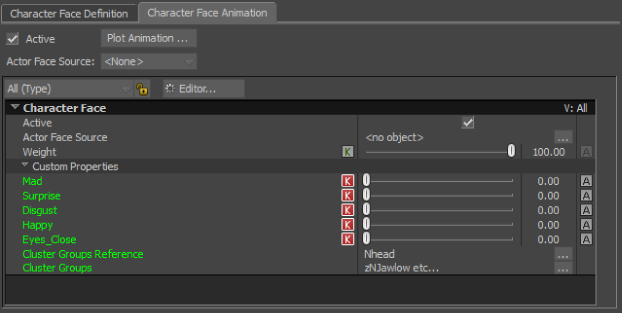
Character Face Animation pane
The Character Face Animation pane consists of the following:
- Active option
- Plot Animation button
- Actor Face Source menu
- View menu
- Character Face properties
- Actor Face properties
Active option
To activate and constrain the Character Face to either an Actor Face or plotted animation, enable the Active option. You can also enable the Active option in the Character Face Definition pane.
When Active is enabled, you cannot preview facial expressions on the model in the Viewer window. You are also unable to define shapes.
Plot Animation button
The Plot Animation button lets you transfer the animation from the selected source to the shapes of the Character Face model.
Actor Face Source menu
The Actor Face Source menu, lets you select an Actor Face as the animation source.
An Actor Face lets you use motion capture data as a source for your Character Face. The motion capture data can be from live sensors connected to a performer or an imported motion data file.
View menu
The View menu gives two methods of viewing generic channels:
- Select which channels to display from the View menu. The All (Type) view displays both generic and Actor Face properties. The Generic Channels (Type) view displays only generic channels.
- Click the Customize button to create a view. This is the same window accessible from the Properties window.
See View Editor pane
Character Face properties
All custom expressions display as properties that you can keyframe and animate in the Character Face Properties area.
Once all the animation is plotted to the model, you can save your .fbx file and import it into other compatible 3D software, or reuse it in MotionBuilder. You can also see the function curves on the animation in the FCurves window.
Actor Face properties
If the Character Face uses an Actor Face as its source, an additional folder with all the Generic channels appears.