Generate surface features from color data
This extrusion method works best with grayscale colors and textures.
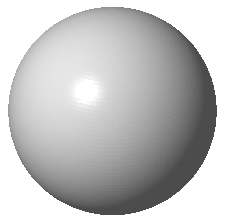
|
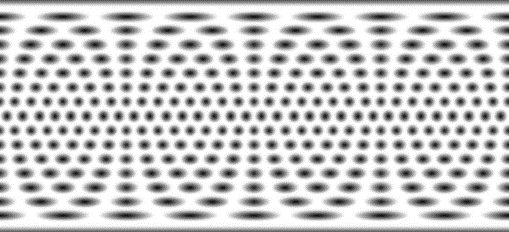
|
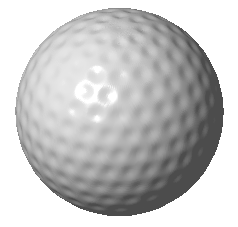
|
- Select the part in the project tree and choose .
- If your part has texture or color already, you can skip this step, otherwise apply color or texture now. In the latter case, you can keep Texture & Color open; you do not have to apply, close, and reopen Texture & Color to proceed with extrusion.
- Adjust the values as necessary.
- Click Extrude for a preview. You can undo this if needed to start over.
- Click Apply Changes to produce the part with the imposed texture.
Tip: Apply smoothing to the part surface after the extrusion.
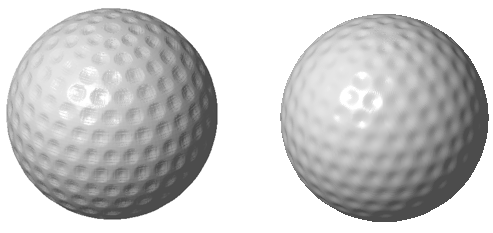
Left: Extrusion result. Right: Improved surface after smoothing using a strength value of 5.00
Extrusion options reference
-
Refine edges: subdivides the existing triangle mesh along the texture's borders and subsequently the textured area.
Note: Very small edge values increases calculation time.
- White movement and Black movement define the bracket of displacement. A positive value pulls the colored area out of the original geometry. A negative value subtracts the colored area from the original volume. Depending on which parameter receives the more positive number than the other, the extrusion result can be a positive or a negative of the original texture.
- Extrude Area: If your part has multiple textures or combines textures and color, you could leave it at Whole Part, applying the extrusion to the entire part.. If you only want to apply extrusion to the area of one of its textures, select it from the dropdown. Otherwise, if the part has only one texture partially covering the available surface, and no further color or texture information, both available options have the same effect.
- and Extrude color limit the extrusion to the respective sources. Useful when there are multiple textures in addition to color information