Methods to specify which triangles to affect by a semi-automatic repair action
There are several commands available in the repair module to select triangles.
Jump to:
- To use the basic selection commands
- To use the selection primitive
- To expand or shrink the selection
- To select triangles around a hole
To use the basic selection commands
- Click one of the basic selection commands from the toolbar. Available options include:
-
 Select Triangles: Selects individual triangles.
Select Triangles: Selects individual triangles.
-
 Select Surfaces: Selects consecutive triangles until they are angled further than a configurable threshold away from the previous one.
Select Surfaces: Selects consecutive triangles until they are angled further than a configurable threshold away from the previous one.
-
 Brush Selection: Selects individual triangles by painting over them with a brush.
Brush Selection: Selects individual triangles by painting over them with a brush.
-
 Select Shells: Selects entire shells.
Select Shells: Selects entire shells.
Tip: Hold Ctrl and click on a triangle, surface, or shell to add to or subtract from the selection based on the current selection state of the clicked triangle. -
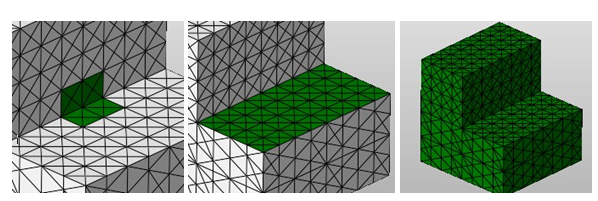
Left: Selected triangles. Center: A selected surface. Right: A selected shell.
In addition to these basic selection commands, you can quickly select all triangles, clear the selection, or toggle the selection.
- Click
 Select all Triangles to select every triangle in the mesh.
Select all Triangles to select every triangle in the mesh.
- Click
 Clear Selection to deselect all triangles.
Clear Selection to deselect all triangles.
- Click
 Toggle Selection to flip the selected and unselected triangles.
Toggle Selection to flip the selected and unselected triangles.
To use the selection primitive
- Click one of the selection options from the toolbar listed under
 Selection Primitive. Available options include:
Selection Primitive. Available options include:
- Select All Triangles: Selects all triangles that lie within the selection primitive, regardless whether they are on the backside of the part or whether they are covered by other triangles.
- Select Front-Facing Triangles Only: Selects triangles facing the front of the display, even when they are covered by other triangles.
- Select Uncovered Triangles Only: Selects triangles which face either the front or back towards the camera, but are not covered by other triangles.
- Select Front-Facing and Uncovered Triangles Only: Selects only the triangles partly or fully visible from the current viewing perspective.
- Choose a selection type. Available options are Triangles or Shells.
- Choose a primitive selection shape. Available options are Rectangle or Circle.
- In the display, click and drag with the mouse to create the primitive shape.
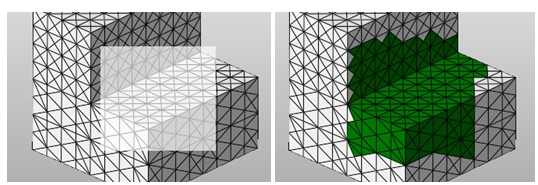
Left: Drag a primitive shape. Right: The resulting selection.
To expand or shrink the selection
If you have already selected triangles or surfaces, you can quickly expand or shrink the selection.
- Select one or more triangles or surfaces.
- Right-click the selection and choose
 Expand Selection to include the adjacent triangles or surfaces in the selection.
Expand Selection to include the adjacent triangles or surfaces in the selection.
- Right-click the selection and choose
 Shrink Selection to remove the adjacent triangles or surfaces in the selection.
Shrink Selection to remove the adjacent triangles or surfaces in the selection.
To select triangles around a hole
If you have a part that contains a hole, some actions benefit from, or even require, selecting one or more of the triangles directly touching the hole.
- Right-click an edge of the hole.
- Choose
 Select all Surrounding Triangles to select every triangle touching the hole.
Select all Surrounding Triangles to select every triangle touching the hole.
- Choose
 Select Attached Triangle only to select the triangle adjacent to the edge.
Select Attached Triangle only to select the triangle adjacent to the edge.
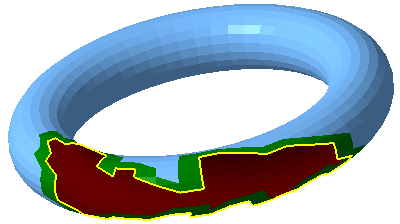
In preparation for freeform-hole closing, the triangles surrounding the hole have been selected.