Commands in the View category of the main menu
With the view options you control which objects appear in the display and how those objects are visualized.
Some modes such as the support editor have a varying set of commands.
Jump to:
- To adjust the level of detail
- To highlight backfaces
- To highlight mesh edges
- To show the buildroom boundaries
- To toggle the machine-specific platform model
- To toggle the gizmo
- To show part names
- To show the triangle mesh
- To toggle between display color and actual part color and texture
-
 To toggle the part outbox shadow
To toggle the part outbox shadow
- To toggle visibility of no-build zones
- To hide and show parts
To adjust the level of detail
A reduced level of detail may be necessary for projects containing many parts or complex parts. Netfabb operations run faster when parts are displayed with lower levels of detail.
- Select a part.
- Click
and choose the appropriate level of detail.
Note: If no parts are selected, the level of detail is applied to all parts. Also, when parts are created as duplicates, they share the same level of detail. This connection can only be resolved by overwriting the duplicate, such as by applying repair to it.
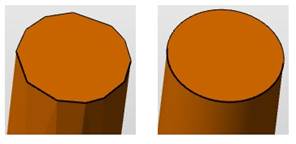
Left: Part with low level of detail. Right: Part with high level of detail.
Despite the coarse appearance of low-detail parts, the part attributes remain unchanged. The project tree reports the current level of detail for each part.
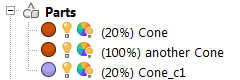
Part levels of detail in the project tree
To highlight backfaces
- Click .
When enabled, the interior side (negative normal) of triangles is always colored red, even when the part is selected. It helps to detect inverted triangles, holes, and cuts.
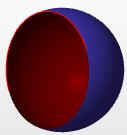
Backfaces are marked as red triangles
Backfaces showing to the outside not always, but usually, require repair.
TopTo highlight mesh edges
- Click .
When enabled, sharp edges (<135° between normals of adjacent triangles) on objects are highlighted with black lines.
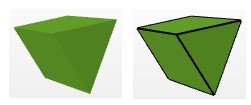
To show the buildroom boundaries
- Click .
-
Tip: Hold the P key to display a local platform with the selected parts at the origin.
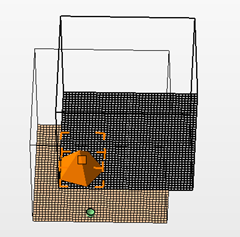
To toggle the gizmo
- Click , or use the default shortcut Shift+Ctrl+G.
The gizmo is not always available. It is disabled where it would interfere with other operations. When this is the case, a message notifies you about this.
TopTo show part names
If you have loaded several parts, Netfabb can show part name labels in the display.
- Click .
-
Tip: You can also press Ctrl + L on your keyboard.

In addition, a selected part also shows its dimensions along X, Y, and Z on its outbox.
TopTo show the triangle mesh
- Click .
-
Tip: You can also right-click a part and choose Highlight triangles to show the triangles for just the selected part.
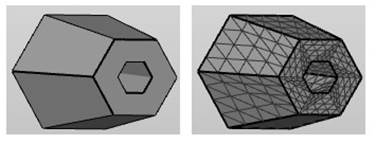
To toggle between display color and actual part color and texture
- Click , or use the default shortcut Ctrl+M.
To toggle visibility of no-build zones
- Click .
Alternatively, click the
 lightbulb icon for the No-build zones group, or even for individual no-build zones, in the project tree.
lightbulb icon for the No-build zones group, or even for individual no-build zones, in the project tree.
To hide and show parts
When you need a clear view of certain parts, it can be useful to hide other parts from view.
There are multiple ways to hide a part:
- Click .
- Click .
- Select one or more parts and click .
- Click the
 yellow lightbulb icon next to the part name.
yellow lightbulb icon next to the part name.
To make hidden parts visible:
- Click .
- Select one or more parts and click .
-
Tip: To temporarily preview a part that is obstructed by parts in the foreground, select the part and press and hold Shift+H.
To flip the visibility of all parts:
- Click . This command makes the hidden parts visible, and the visible parts hidden.
 When activated in the settings, clicking a part's
When activated in the settings, clicking a part's
 lightbulb icon in the project tree provides a third option between visible and invisible:
lightbulb icon in the project tree provides a third option between visible and invisible:
 transparent. You can set the strength of transparency in the
Settings.
transparent. You can set the strength of transparency in the
Settings.
 View
View Level of detail
Level of detail Hide all parts
Hide all parts Hide unselected parts
Hide unselected parts Hide selected parts
Hide selected parts Show all parts
Show all parts Show selected parts
Show selected parts Invert part visibility
Invert part visibility