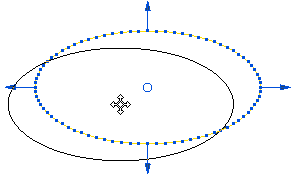This example shows how to create an ellipse using the Curve Editor tab.
- Click Curve Editor tab > Create panel > Curves > Ellipse, which attaches an ellipse to the cursor.
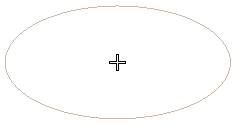
- Click to locate the centre of the ellipse, or enter the coordinates in
 on the
Status bar to display the
Ellipse dialog.
on the
Status bar to display the
Ellipse dialog.
PowerMill also draws an ellipse.
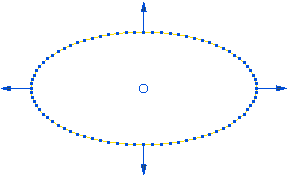
The ellipse is yellow and has:
- blue handles that enable you to edit the Major axis length and Minor axes length graphically.
- blue points showing the number and location of the points in each quadrant.
- a blue circle at the centre that enables you to edit the location of the ellipse graphically.
- Enter suitable values, for example:
- Major axis length of 20.
- Minor axis length of 10.
- Points on each segment of 20.
- Click OK to create the ellipse.
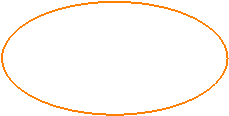
Clicking OK creates a spline curve that you cannot edit.
Alternatively, you can create the ellipse graphically. For example, if you select the minor-axis-length handle (the cursor changes to
 ) and drag it to a new position, this changes the length.
) and drag it to a new position, this changes the length.
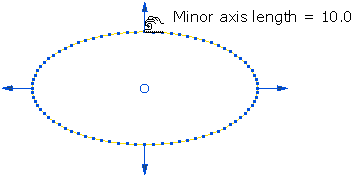
You can move the ellipse by selecting the centre handle (the cursor changes to
 ) and dragging it to a new position.
) and dragging it to a new position.