This example shows you how to create an arc tangential to other items using the Curve Editor tab. It starts with a simple line, arc, and circle.
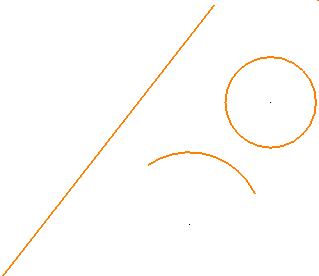
- Click Curve Editor tab > Create panel > Circles & Arcs > Three Point Arc.
- Select the line to indicate the start point of the arc (point
 ).
). - Select the circle to indicate the end point of the arc (point
 ).
). - Select the arc to indicate a mid-point of the arc (point
 ).
).
PowerMill creates an arc which is tangential to all three items and displays the Arc Confirm dialog.
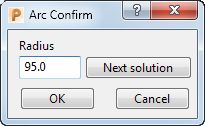
- Since there are many solutions, PowerMill supplies one, but enables you to choose another by clicking Next solution.
- When you are happy with the solution, click OK.
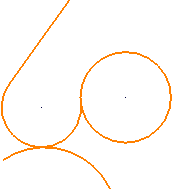
Only items at the start or end are trimmed (or extended), the middle item is never trimmed (or extended). Open curves (arcs and lines) can be trimmed, but closed curves (circles) are never trimmed.
Holding the Shift key whilst selecting the third item suppresses trimming (or extending) of the start and end item.
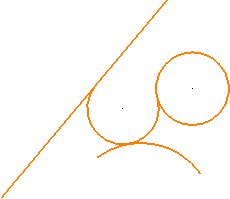
For more information, see the creating an arc with three points and creating circles and arcs examples.