This example shows you how to create a circle and an arc using the Curve Editor tab.
- Click Curve Editor tab > Create panel > Circles & Arcs > Circle. This displays the Circle toolbar and the cursor changes to a circle.

- Enter a suitable Radius, such as 10.
- Select the centre point of the arc in the graphics area.

- Click Curve Editor tab > Create panel > Circles & Arcs > Centre Point Arc to display the Arc toolbar.
- Select the start point of the arc (this defines the radius of the arc). The cursor changes to a circle.
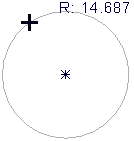
- Select the end point of the arc.
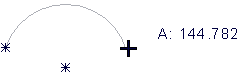
- Click
 to close the Arc toolbar.
to close the Arc toolbar. - The circle and the arc are created.
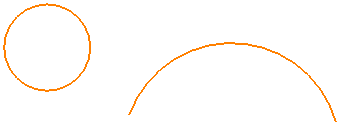
For more information see the creating an arc with three points and creating an arc using three items.