Hovering over Direction  on the Create Composite Curve toolbar displays the Direction toolbar. Use the toolbar to determine the default direction at a branch point.
on the Create Composite Curve toolbar displays the Direction toolbar. Use the toolbar to determine the default direction at a branch point.

Click Straight  to give:
to give:

Click Left  to give:
to give:

Click Right  to give:
to give:

Click Stop at discontinuity  to give:
to give:

This is the same as Straight  provided the angle at the branch point is less than the discontinuity angle specified on the Composite curve creator page of the Options dialog. However, it stops if the angle at the branch point is greater than the discontinuity angle specified.
provided the angle at the branch point is less than the discontinuity angle specified on the Composite curve creator page of the Options dialog. However, it stops if the angle at the branch point is greater than the discontinuity angle specified.
Click the pink curve to give:
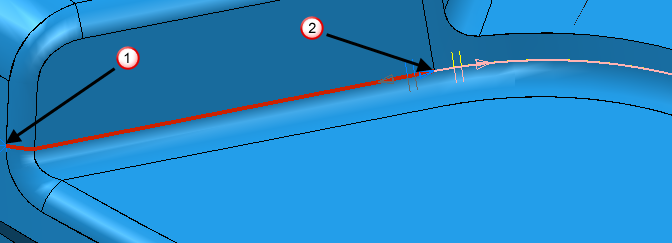
In this case, the composite curve extends as far as point  . Because the angle at the branch point is greater than the discontinuity angle, the composite curve creator extends the curve from the other end (point
. Because the angle at the branch point is greater than the discontinuity angle, the composite curve creator extends the curve from the other end (point  ).
).