The Curve Editor items define the curve tolerances. The dialog contains these options:
Curve Fitting Tolerance
Spline Fit Tolerance — Enter the tolerance used when converting a curve into a spline.
Arc Fit Tolerance — Enter the tolerance used when converting a curve into an arc.
Polygonisation Tolerance — Enter the maximum deviation between the original curve and a series of straight lines used to represent the curve. This is used whenever curves are converted into a series of straight lines.
Composite curve creator
Search both ways — When select, the Composite Curve Creator searches both ends of the curve to find adjacent segments. When deselected, the composite curve creator searches only the current curve to find adjacent segments.
Keep original curves — When selected, keeps the individual curves used to create the composite curve as well as the composite curve. This prevents the removal of the original curves from the pattern/boundary.
Follow edges only — When selected, follows surface edges. When deselected, and the wireframe is displayed, enables you to select internal constant parameter lines within a surface as well as the surface edges. This can be useful for generating the drive curve for flowline machining.
Starting with this model:

If you select the surface around
 .
.
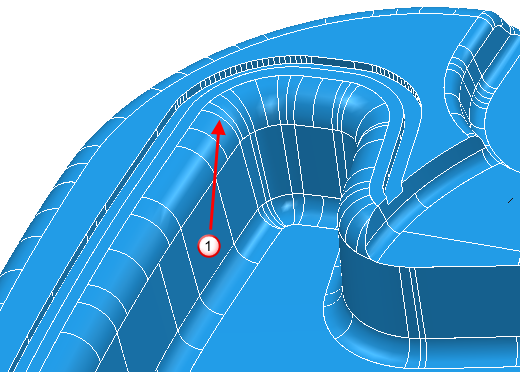
With Follow edges only selected:

You can select surface edges ( ), but not surface internals.
), but not surface internals.
With Follow edges only deselected, and the wireframe displayed:
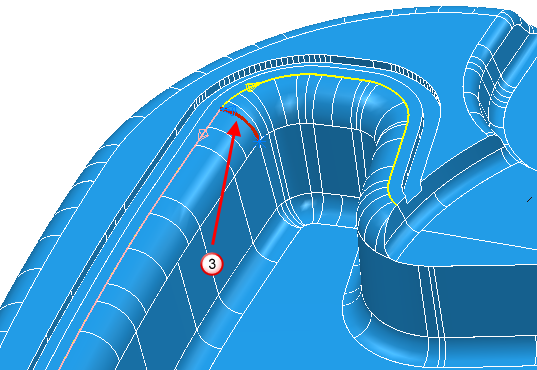
You can select surface edges or surface internals ( ).
).
With Follow edges only deselected, you can create curves such as:

or:

Gap jumping multiplier — Enter a value to determine if PowerMill can automatically jump the gap. This value is multiplied by the Closure tolerance to give an actual value. If the gap is larger than this value the Composite Curve Jump Confirmation dialog is displayed. If the gap is smaller than this value PowerMill works as if there is no gap.
Maximum discontinuity angle — Enter the maximum angle, at a branch point, which is still considered as straight. Changing the
Maximum discontinuity angle affects the options presented when you select a direction of
 .
.
If you enter a small
Maximum discontinuity angle the options are almost straight, in this case,
 .
.
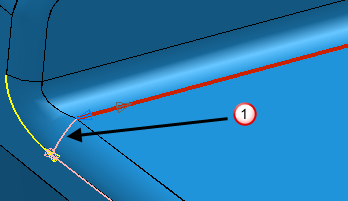
If you increase the
Maximum discontinuity angle the number of options increase, in this case,
 and
and
 .
.
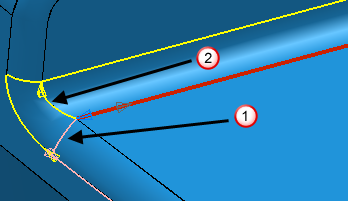
Further increasing the
Maximum discontinuity angle adds more options, in this case,
 ,
,
 , and
, and
 .
.

Direction at branch point — Select the default direction displayed on the Create Composite Curvetoolbar.
Curve fitting — Select a curve fitting option to convert selected curve segments to a specific type of curve, or to keep curves embedded.