Use the Tangent Editor dialog to edit the tangents of selected points in a Bézier curve.
Click Curve Tools tab > Segments panel > Edit Tangents to display the Tangent Editor dialog. This dialog contains the following:
-
Tangent — Select an entry in the list to specify the tangent you want to edit, then click one or more buttons to change its direction:
- Before and after edits both tangents. This is the default option.
- Before edits the tangent approaching the point.
-
After edits the tangent after the point.
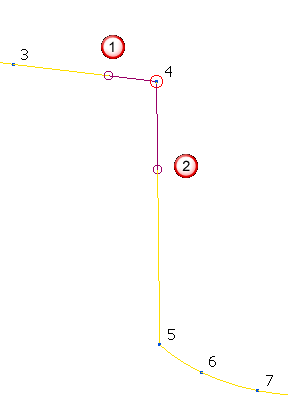
 Tangent before
Tangent before
 Tangent after
Tangent after
-
 — Click to display the
Position dialog. Use the dialog to manually enter coordinates and locate items in the graphics window. This option is not available if you have a
Tangent option of
Before and after.
— Click to display the
Position dialog. Use the dialog to manually enter coordinates and locate items in the graphics window. This option is not available if you have a
Tangent option of
Before and after.
-
 — Click to display the
Direction dialog, which enables you to edit the direction of an item.
— Click to display the
Direction dialog, which enables you to edit the direction of an item.
-
 Azimuth/Elevation — Click to display the
Azimuth/Elevation dialog, which enables you to enter the azimuth and elevation angles.
Azimuth/Elevation — Click to display the
Azimuth/Elevation dialog, which enables you to enter the azimuth and elevation angles.
-
 Straighten — Click to change the tangency direction to form a straight line span.
Straighten — Click to change the tangency direction to form a straight line span.
With the tangent Before and After selected, converts the tangents on point 4 from this:
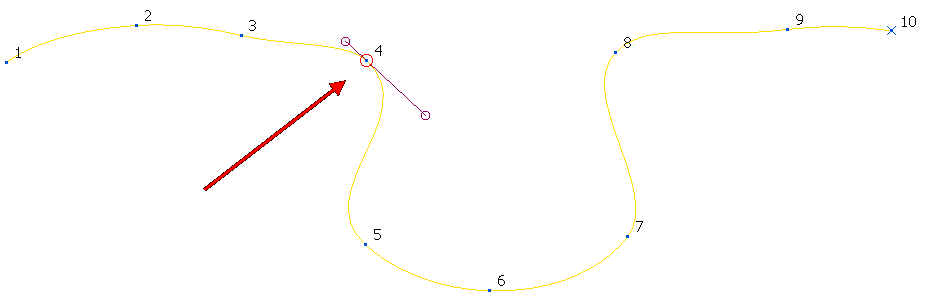
to this:
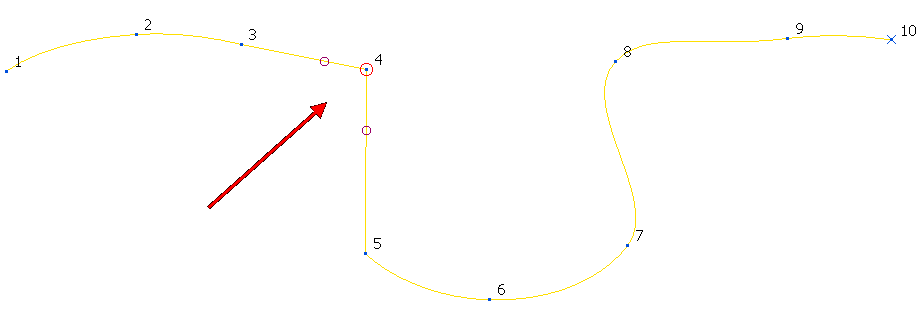
-
 Align tangent — Click to align the selected tangency direction with the other tangent at that point. This option is not available if you have a
Tangent option of
Before and after.
Align tangent — Click to align the selected tangency direction with the other tangent at that point. This option is not available if you have a
Tangent option of
Before and after.
With the tangent After selected, converts the tangent on point 4 from this:
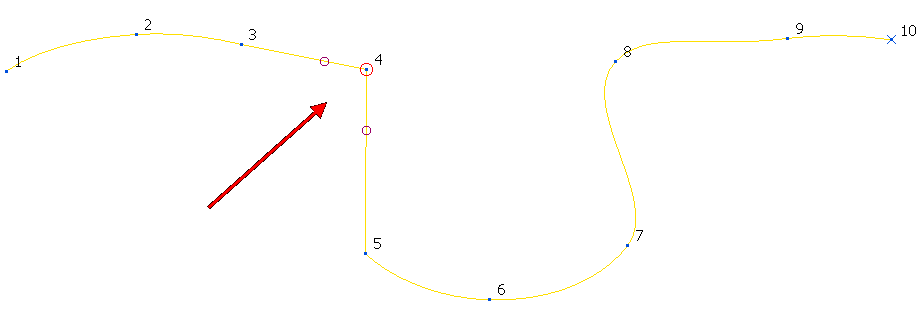
to this:
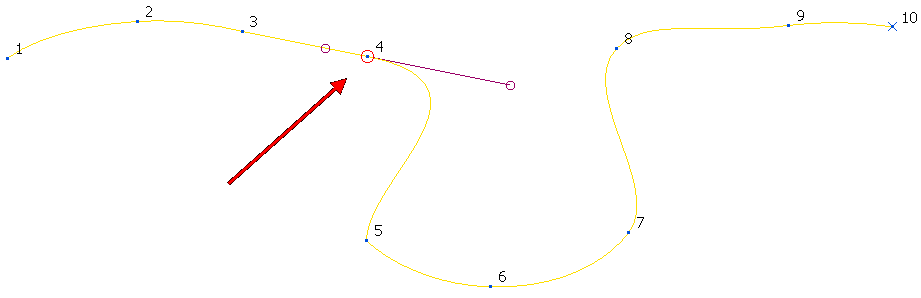
- Free — Click to free the tangent direction. This maintains the point location and fits a smooth curve through the selected points.
-
Magnitude — Select an entry in the list to specify the tangent you want to edit, then enter a value in the adjacent box to change its magnitude. Alternatively, use an option to edit the value:
- Free — Click to free the tangent magnitude. This maintains the point location and fits a smooth curve through the selected points.
- Scale — Edit the tangent magnitude by scaling the current value using the slider or entering a scaling factor.