This examples shows you how to create an embedded pattern. This uses the phone.dgk model in the Examples folder and has a simple rectangular Block defined.
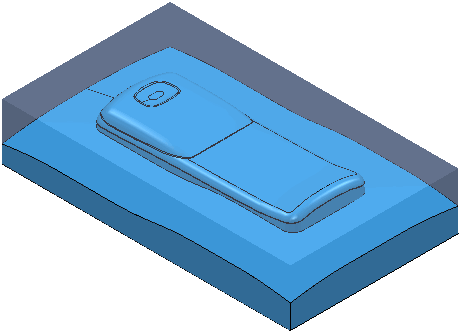
First you need to create a pattern and then you must embed it.
- Click Pattern tab > Create panel > Pattern.
- Click Pattern tab > File > Import.
The Open Pattern dialog is displayed.
- Click
 to display the
Examples
file and then click on the
Patterns folder.
to display the
Examples
file and then click on the
Patterns folder.
- Select the
TrebleClef.dgk
pattern and click
Open.
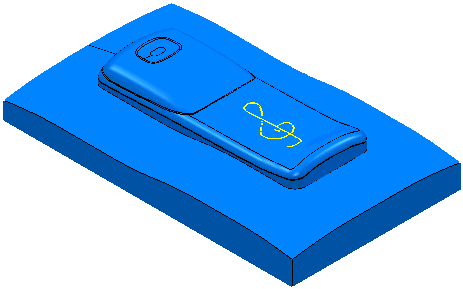
- To embed the curve, from the individual Pattern context menu select Edit > Embed. This displays the Embed Pattern dialog.
- On the
Embed Pattern dialog:
- select a Method of Closest Point
- enter a Distance of 0.1
- enter a Tolerance of 0.1
- click Apply.
This creates the Embedded Pattern which is marked by
 in the Explorer. The original pattern is also kept.
in the Explorer. The original pattern is also kept.
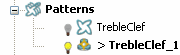
This embedded pattern can now be used in an embedded pattern finishing toolpath as an engraving or contact point toolpath.