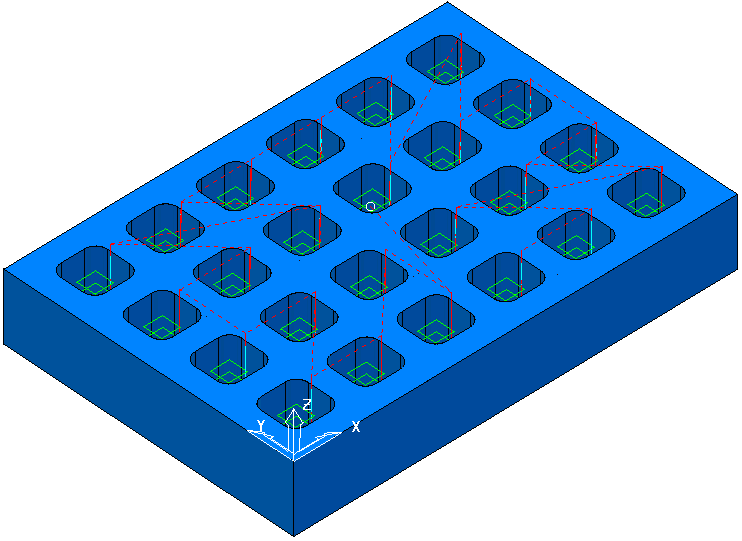This example is based on the along X direction one-way in Y example and creates a toolpath with a radial toolpath order. This calculates a radial movement of the tool, from the tool start point, and machines the pockets in turn as they meet the radial path.
- From the Offset AC _ Along X _ 1 Way Y toolpath menu, select the Settings.
- Click
 to create a copy of the toolpath. Change the name of the copy to Offset AC _ Radial Pattern.
to create a copy of the toolpath. Change the name of the copy to Offset AC _ Radial Pattern. - Click Home tab > Setup panel > Toolpath Connections to display the Toolpath connections dialog.
- Select the Start and end point tab.
- For the start point select Block Centre Safe from the Use list.
- Click Accept.
- On the Order page of the Strategy dialog, from the Sorting list, change the sorting to
 (to create a toolpath moving radially from the start point), and click Calculate.
(to create a toolpath moving radially from the start point), and click Calculate.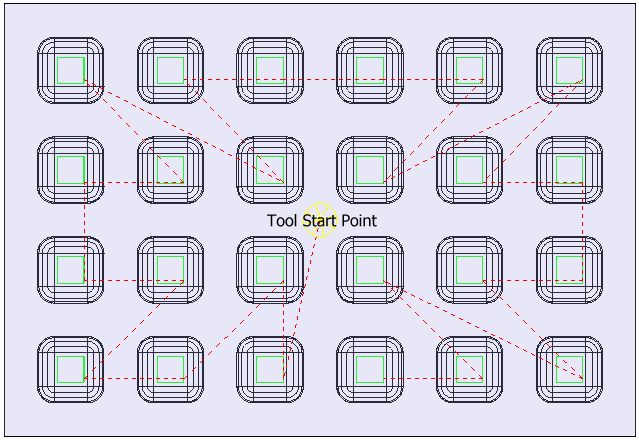
The link moves show the effect of the sorting option.
Looking at the isometric view: