Use the Stock Models menu to create and manage stock models in the current project.
To display the menu, in the Explorer, right-click Stock Models.
Stock Models — The name of this menu.
Create Stock Model — Select to create a new empty stock model and display the Stock Model settings dialog where you can set up parameters for the stock model.
Import — Select to display the Import Stock Model dialog which enables you to import stock models. Use the dialog to browse and select *.stkmd files (stock model files). This loads a new stock model entity with a single block state.
Stock Model Names — Select to define the template used for all new stock models.
This controls the naming convention used when creating multiple entities. This is described for toolpaths, but all entities work in the same way.
-
Rename — Select to display the
Enter Template
dialog which enables you to specify a new template.

Enter the name of the template prefix you want to insert, in this case Finishing, and then click
 . This displays
Toolpath Names > Rename: Finishing
on the menu, so that you can easily see what the prefix is. All new toolpaths now use this prefix (so, the next toolpath you create will be
Finishing1, the one after that
Finishing2, and so on).
. This displays
Toolpath Names > Rename: Finishing
on the menu, so that you can easily see what the prefix is. All new toolpaths now use this prefix (so, the next toolpath you create will be
Finishing1, the one after that
Finishing2, and so on).
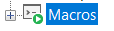
Toolpath Names > Rename: None — When displayed, does not add a prefix to all new toolpath names.
Toolpath Names > Rename: Finishing — When displayed, adds a prefix of Finishing to all new toolpath names.
- Off — Select to remove the template so that all new toolpaths will not use a template. Existing toolpath names remain unchanged.
Deactivate — Select to deactivate the currently active stock model.
Draw All — Select to display all stock models on the screen
 .
.
Undraw All— Select to hide all stock models on the screen
 .
.
Create Folder — Select to create a folder so you can organise entities in the Explorer. You can rename a folder in the normal way and drag and drop entities into it. See Explorer for more information.
Delete All — Select to delete all stock models.