The Explorer displays the entities used in a
PowerMill project. (The term
entity broadly refers to all entries in the Explorer.) The entities in the Explorer are grouped together by type, for example, toolpaths are grouped in the
Toolpaths branch and tools are grouped in the
Tools branch. Because a
PowerMill project often contains a lot of entities, the Explorer uses an
Active
 system to indicate which entities have focus.
system to indicate which entities have focus.
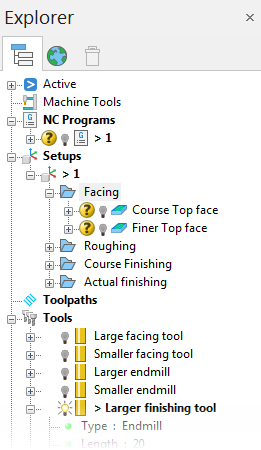
Making an entity active (shortcut)
Double-click an entity to make it active (you need to click the entity's icon and not its name). The new active entity is displayed in bold and proceeded by an angle bracket (>).

Each branch can only have one active entity at a time.
Drawing an entity in the graphics area
You can draw or undraw entities in the graphics area. Click an entity's light bulb to specify its display setting:
 — Entity is always undrawn.
— Entity is always undrawn.
 — Entity is drawn only when active.
— Entity is drawn only when active.
 — Entity is always drawn.
— Entity is always drawn.
Creating a folder
You can create a folder within any of the Explorer entities, but they are probably of greatest use for organising tools and toolpaths.

Create Folder — Select to create a folder called Folder1. You can rename this folder in the normal way, and drag and drop entities of the particular type into the folder (for example, toolpaths into a toolpath folder).
Duplicating an entity (shortcut)
- Press
Ctrl and drag the entity onto the title of its branch (when you drag the entity, position the mouse over the entity's icon).

- Release the left mouse button when
 changes to
changes to
 .
.
This creates a copy of the entity with the suffix _1. If you duplicate the entity again the suffix is _2 and so on.
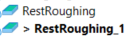
Displaying the context menus
There are two types of context menus available in the Explorer: general context menus and specific context menus. To display the context menus:
General — Right-click the title of an entity branch. The menu options are relevant to all the entities in the branch.
Specific — Right-click an individual entity. The menu options are relevant only to the entity.
Deleting an entity
Right-click the entity and select the delete menu option, for example, Delete Toolpath. The entity is placed in the Recycle Bin.
To permanently delete an entity:
- select the entity and press Shift+Delete; or
- right-click the entity and select the delete menu option while pressing Shift.
Permanently deleting entities reduces PowerMill's memory requirements.
Repositioning the Explorer pane
Double-click the top of the Explorer pane to float the pane and then drag it to a new position. To dock the pane on the opposite side of the window, drag the pane over the side of the window and release the left mouse button — the pane 'snaps' into position.