- Select a continuous line to edit it.
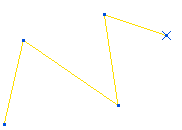
If you are not in curve editing mode, double click the continuous line to edit it.
- Selecting one of the points (the cursor changes to
 ) and dragging it to a new position changes the point location.
) and dragging it to a new position changes the point location.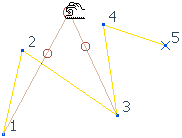
The continuous line is yellow, has a red handle at the selected point and two dull red lines with circles at the end, indicating the tangent direction and magnitude.
- Use Shift and place a drag box around the middle points.
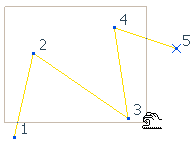
The middle points are selected.
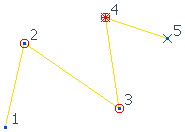
- Toggle
 on the Status bar so
on the Status bar so  is displayed.
is displayed. - In
 on the Status bar enter 100 150 0 and click enter. The middle points are moved.
on the Status bar enter 100 150 0 and click enter. The middle points are moved.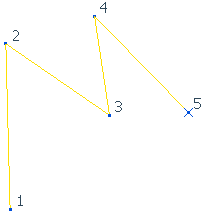
You can also use the Position dialog instead of entering coordinates.
- Selecting one of the points (the cursor changes to
 ) and dragging it to a new position changes the point location.
) and dragging it to a new position changes the point location. - Selecting one of the points and then selecting one of the tangent handles (the cursor changes to
 ). Dragging it to a new position changes the continuous line to a Bézier curve.
). Dragging it to a new position changes the continuous line to a Bézier curve. 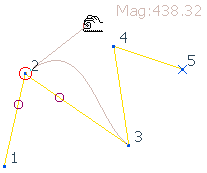
Releasing the mouse button gives:
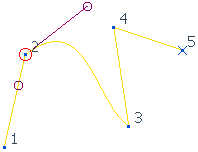
For more information on editing tangent handle see Editing a Bézier curve.