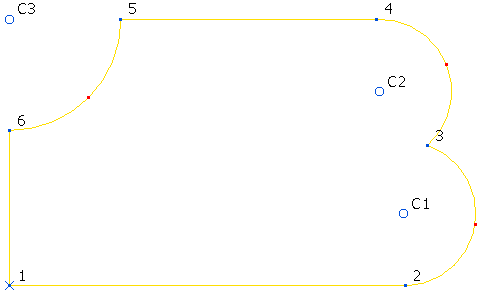This example shows you how to edit a composite curve made up of lines and arcs. This works in a similar way to editing a line and editing an arc and assumes you know how to edit arcs and lines.
- Select the composite curve to edit it.
If you are not in curve editing mode, double click the curve to edit it.
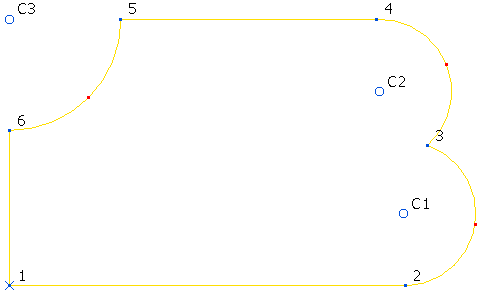
- Click and drag point C3.
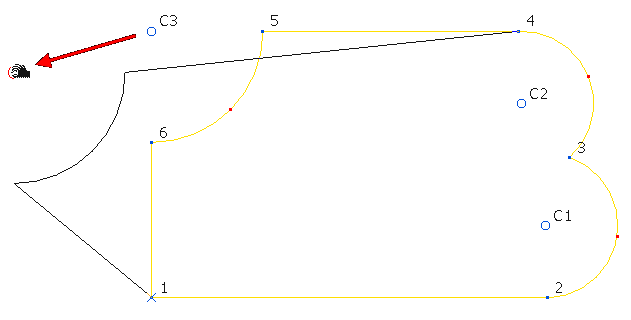
The radius of the arc remains the same. This changes the length and angle of the lines to rejoin the moved arc.
- Click and drag point C2.
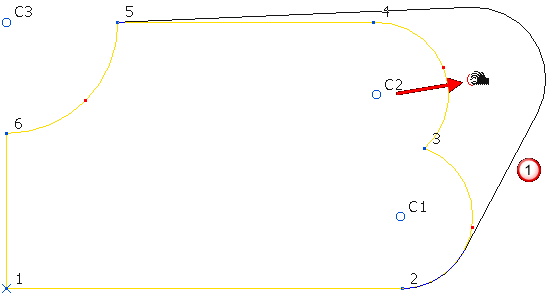
If possible, when the arc being moved is adjacent to another arc, the two arcs are trimmed at their intersection point. If there is no intersection point then a tangential line is added
 .
. - Click and drag the red point between point 5 and 6.
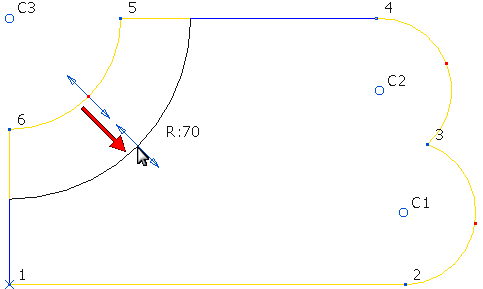
The centre point of the arc remains unchanged. The radius of the arc changes and the lines attached to the arc are re-trimmed.
- Select point C2 and click Curve Tools tab > Points panel > Delete to delete the arc.
This replaces the arc with a line between points 3 and 4 and renumbers the arcs (so C3 becomes C2).
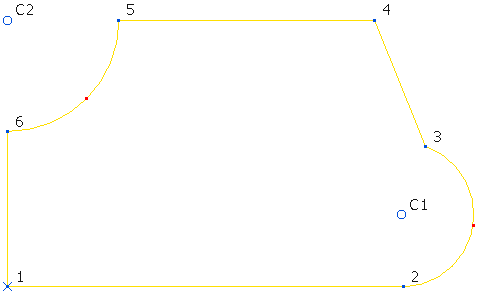
This replaces the arc with a line between points 3 and 4.
- Click Curve Tools tab > History panel > Undo to revert to step 4.
- Select point 4 and click Curve Tools tab > Points panel > Delete to delete the arc.
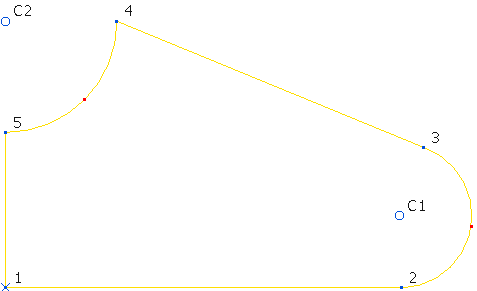
If you have a filleted corner:
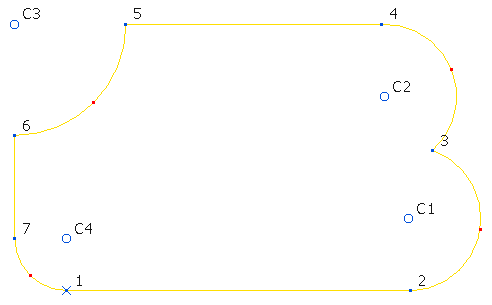
Deleting the fillet (C4) assumes you want to reduce the fillet radius to 0.