Use the NC Program verification dialog to check your NC programs for collisions or gouges.
Click Home tab > Verification > NC Program to display the NC program verification dialog.
The dialog contains the following:
 — Select an NC program to verify.
— Select an NC program to verify.
 — Click to display the
NC programdialog. Use this to view and edit the detail of the NC program.
— Click to display the
NC programdialog. Use this to view and edit the detail of the NC program.
 — Displays the name of the machine tool.
— Displays the name of the machine tool.
 — Displays the name of the workplane.
— Displays the name of the workplane.
Verify the machine tool
This area contains options which enable you to collision-check the machine tool against itself and other components:
Verify toolpaths — Select to check the toolpaths for collisions involving the machine tool.
Verify connection moves — Select to check the connections for collisions involving the machine tool.
Machine tool clearance — Enter the machine tool clearance you want to use for verification. Entering a value clears the verification for the NC program.
Verify the tool against the model
This area contains options which enable you to collision-check the shank and holder against the model. This does not affect checks with the machine tool.
Verify toolpaths — Select to check for collisions between the tool, the holder and the model.
- Increase toolpath clearances — Select to check for collisions in all toolpaths.
- Keep existing toolpath clearances — Select to check for collisions in all toolpaths that are not verified.
Verify connection moves — Select to include connection moves in the verification.
Holder Clearance — Enter the minimum allowable distance between the model and the tool holder profile.
Shank Clearance — Enter the minimum allowable distance between the model and the tool shank profile.
Safety status indicator — Displays an icon which identifies the most severe issue found in verification.
 — Collisions found
— Collisions found
 — Other issues, for example, unverified toolpaths.
— Other issues, for example, unverified toolpaths.
 — Gouge checked
— Gouge checked
 — Gouge, and holder checked
— Gouge, and holder checked
 — Gouge, holder, and machine tool checked
— Gouge, holder, and machine tool checked
Verification list — Displays a chronological list of issues and warnings.
Issues are added to the list when:
- there is a collision between the tool (or the shank, or holder) and the model.
- there is a machine tool collision.
- the machine tool cannot reach a location.
- the machine tool exceeds its limits.
Warnings are added to the list when:
- a toolpath is not verified.
- a toolpath could not be verified.
- a toolpath is verified, but the NC program has higher clearance values.
- a connection is not verified.
- the machine tool overlaps with the clearance of another component.
 — Click to display the
Machine Tool Positiondialog.
— Click to display the
Machine Tool Positiondialog.
Load Issue — Select an error from the verification list and click Load issue to display the error on the model.
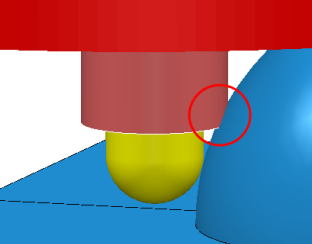
 — Click to ignore the selected warnings. In the verification list, the selected warning changes from
— Click to ignore the selected warnings. In the verification list, the selected warning changes from
 to
to
 .
.
Verify — Click to refresh the verification of the NC program. This is useful when you edit the options in this dialog.
Close — Click to close the dialog.