This example shows you how to fillet curves using the Curve Editor tab. It assumes that you have created various continuous lines and arcs. If you have not, see create lines and arcs example.
- Click Curve Editor tab > Create panel > Circles & Arcs > Trimmed Fillet to display the Fillet toolbar.
- Select the first curve you want to fillet.
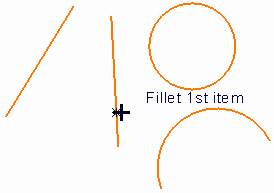
- Hover over the second curve to see the result.

- Select the curve to create this result.

The two curves are trimmed to the fillet.
For the following geometry:

- If you fillet to a circle, the circle is not trimmed, but the curve is

- If your fillet radius is too small the curve is extended to the fillet
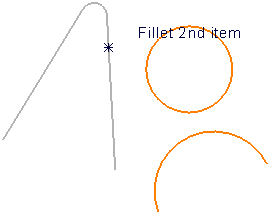
- If you fillet a curve to a circle there are several possible solutions:
- an external fillet:

- a semi-internal fillet.

Further solutions are possible if the other end of the line is selected:
- an external fillet.
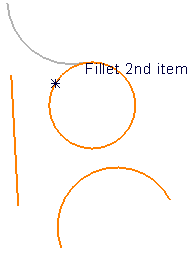
- a semi-internal fillet.

There are further solutions if the curve intersects with the circle.
- an external fillet: