Use the Hole Feature Set Editor tab to graphically move and edit holes within a Hole Feature Set.
Click Hole Feature Set tab > Holes panel > Edit > Hole Feature Set Editor to display the Hole Feature Set Editor tab.
This tab contains the following:
Edit panel
Delete Selected — Click to delete the selected hole features.
Reverse selected — Click to reverse the selected hole features.
Converts this:

to this:

This is available only for multi-axis hole feature sets. To reverse holes in a single axis feature set select Edit > Reverse Selected Holes on the individual hole feature set context menu.
Utilities panel
Snap when Resizing — Click to toggle between snapping using the intelligent cursor or disabling snapping.
The CTRL key temporarily disables snapping.
History panel
Undo — Select to revert to what it was before the last change.
Redo — Select to reinstate the edit you have just undone.
Finish panel
Accept — Click to accept and keep all the changes to the hole features.
Cancel — Click to delete all the changes made to the hole features.
Selecting a hole instruments it. The selected hole is yellow and
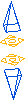 is placed at the top and the bottom of it. The remaining holes are magenta.
is placed at the top and the bottom of it. The remaining holes are magenta.

You can interactively modify the size and location of the hole feature using
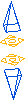 .
.
- To change the height of the hole feature, place the cursor on one of the blue arrows. The cursor changes to
 . Click and drag the mouse to change the height.
. Click and drag the mouse to change the height.
- To move the hole feature, place the cursor on the yellow area, or on any part of the selected hole feature. The cursor changes to
 . Click and drag the mouse to move the hole feature.
. Click and drag the mouse to move the hole feature.