If you add or remove a component from your model, use the Assembly tab > Power Features panel > Generate/Remove option toupdate the Power Features in the model.
If you change a Power Feature and try to save the model, a message warns you that the definition contains features that are out of date. If you continue with the save operation, the  icon in the Power Features branch of the assembly tree will indicate the out of date Power Feature. The component that contains the out of date Power Feature is indicated by the
icon in the Power Features branch of the assembly tree will indicate the out of date Power Feature. The component that contains the out of date Power Feature is indicated by the  icon in the assembly tree.
icon in the assembly tree.
To add a component and update the Power Features:
- Click Assembly tab > Power Features panel > Generate.
If components are selected, the Generate Power Features dialog is displayed. If no components are selected, Power Features are updated or generated for the active assembly.
A new branch is added to the assembly tree. The status of the Power Feature is indicated by the icon shown next to the feature:
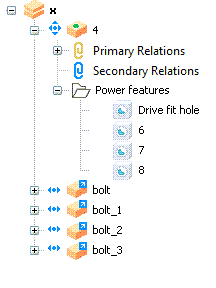
To remove a component and update the Power Features:
- Click Assembly tab > Power Features panel > Remove.
If components are selected, the Remove Power Features dialog is displayed. If no components are selected, Power Features are removed from the active assembly.