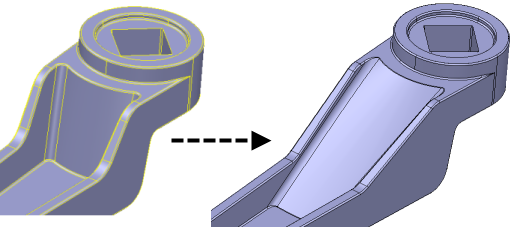Use the Draft option to change the draft angle of a face of a solid.
Using the handle of the valve as an example, Direct Modelling will:
- change the draft angle of the selected face.
- extend the faces as required.
- reapply the fillets.
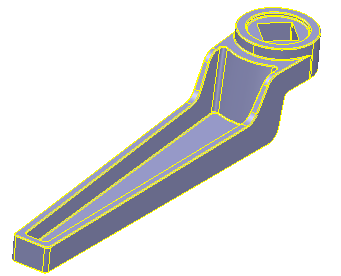
- Select the solid and zoom in so that the details of the handle are clearly visible.
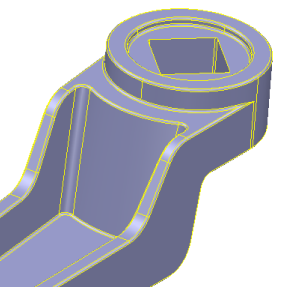
- Click Solid Tools tab > Modify Face panel > Draft to display the Draft Faces dialog.
- Select the face you want to draft
 .
.
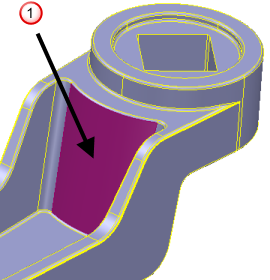
Alternatively, select multiple faces, using the Shift and Ctrl selection modifier keys to add and remove faces from the selection:
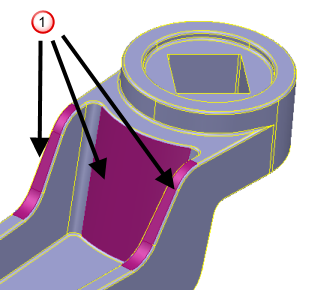
- Select
Face from the drop-down list, and select the reference face
 .
.
- Change the angle of the face in one of the following ways:
- Enter an Angle in the dialog.
- Click and drag the instrumentation handles to change the angle
 .
.
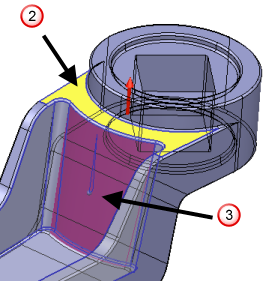
As you move the mouse, the instrumentation information shows the updated angle
 . The
Angle
value in the dialog is updated when you release the mouse button.
. The
Angle
value in the dialog is updated when you release the mouse button.
 Note: If you selected multiple faces, you can enter a larger draft angle, which may have caused a single draft face to conflict with other geometry. Conflicts are indicated by the cursor changing to
Note: If you selected multiple faces, you can enter a larger draft angle, which may have caused a single draft face to conflict with other geometry. Conflicts are indicated by the cursor changing to when it is moved over the model.
when it is moved over the model.
A preview shows the changes that will be made when you apply the chosen angle:
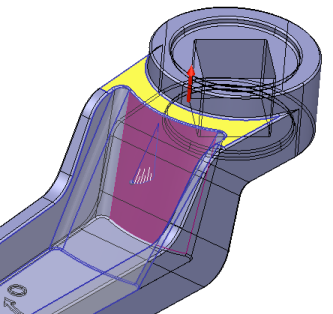
- Click
Apply
to make the changes to the model. The angle of the face is updated and the fillets are re-applied.
The dialog and the instrumentation are still displayed to let you adjust the angle of the face if necessary.
- Click
Dismiss to close the dialog and remove the instrumentation.
The comparison below shows the change to the face of the handle and the updated fillets, for the:
Single face selection:
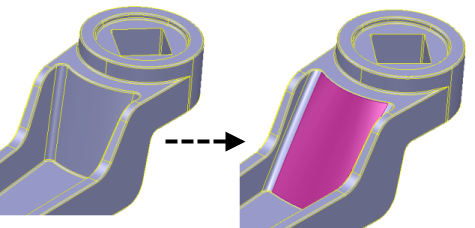
Multiple face selection: