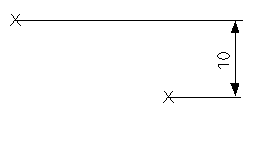To create a linear dimension by clicking two positions:
- Click Annotation tab > Dimension panel > Automatic.
The Dimension toolbar is displayed. This can be used to edit attributes of the new dimensions, such as the annotation text.
- Click two positions.
- Click the first position:
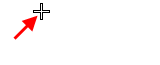
A rubber-band line is attached from this position to the cursor:
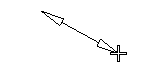
- Click the second position. The dimension value is displayed and moves with the cursor.
Note: If you clicked the first position on an arc or a line, but not on their key points, the automatic dimension for those objects is created. If this is not what you want, return to Step 1. - Click the first position:
- Move the cursor and click to specify the position of the annotation and add the dimension.
A vertical or horizontal dimension is created depending on where you click the dimension position.
Horizontal dimension:
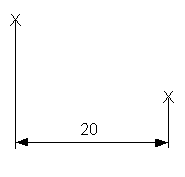
Vertical dimension: