To import a file:
- Select File > Import.
The Import File dialog is displayed:
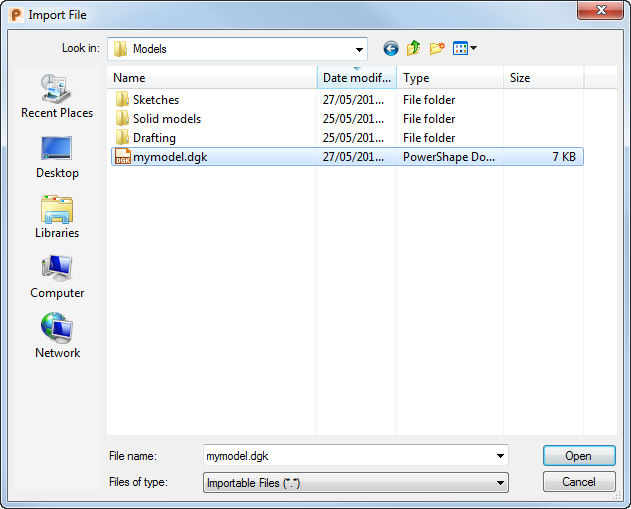
- Browse to the folder containing the file you want to import.
- Select the type of file you want to import in the Files of type list
- Enter the File name.Note: When importing IGES files, PowerShape uses its own default tolerance values. You can change the defaults on the Options dialog before importing. The new values affect only the current model. Large tolerances produce poor quality surfaces and small tolerances make the application run slowly. You may need to experiment to find the best balance for your models.
- Click Open.
The file is imported and opened.
Note: When you import some files, a log file is generated containing details about the import. This log file is added to the directory containing the imported file or the temp directory.Note: If you import a model that has the same name as one already in the model database, its name is appended with [n] where n is an integer. The integer starts at 1 and increases as other models with the same name are imported. When such a model is imported, you need to open it using the Open Model dialog.