Use the Spreadsheet tab to display a Microsoft Excel spreadsheet where you can create and edit data that you want to store with a model. For example, you might wish to enter complex calculations for material densities or volumes.
Each new model has a new, blank spreadsheet ready for use.
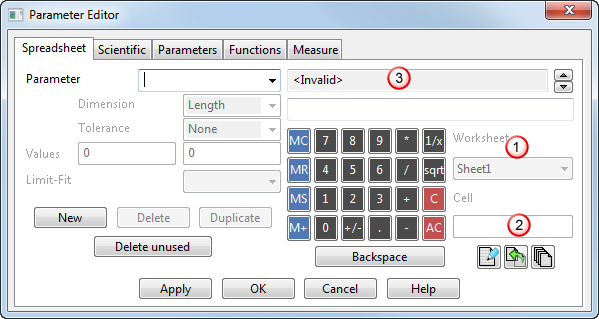
Worksheet —
 This becomes active when the
New button is selected. Select the worksheet you want to work with in the spreadsheet.
This becomes active when the
New button is selected. Select the worksheet you want to work with in the spreadsheet.
Cell — This becomes active when the
New button is selected. Enter the spreadsheet cell containing the value you want to work with. For example
A1 or
D4. The value stored in the cell is displayed in the
Expression text box
This becomes active when the
New button is selected. Enter the spreadsheet cell containing the value you want to work with. For example
A1 or
D4. The value stored in the cell is displayed in the
Expression text box
 .
.
 Modify spreadsheet — Click to display a Microsoft Excel spreadsheet. You can edit existing data, or enter new data, that you want to store with the model.
Modify spreadsheet — Click to display a Microsoft Excel spreadsheet. You can edit existing data, or enter new data, that you want to store with the model.
 Synchronise parameters with spreadsheet — This synchronises
PowerShape with the Excel spreadsheet to update all the values when changes have been made. Select this option each time you edit the spreadsheet.
Synchronise parameters with spreadsheet — This synchronises
PowerShape with the Excel spreadsheet to update all the values when changes have been made. Select this option each time you edit the spreadsheet.
 Create multiple spreadsheet parameters — Select this option to create numerous parameter names and values in a Microsoft Excel spreadsheet. This allows you to apply the parameters all at the same time.
Create multiple spreadsheet parameters — Select this option to create numerous parameter names and values in a Microsoft Excel spreadsheet. This allows you to apply the parameters all at the same time.
For further details, see: