A Notes drawing is a drawing with predefined views and a titleblock, that can be annotated using dimensions and text.
Creating or opening a Notes drawing
- Open the model you want to create a drawing for, for example:
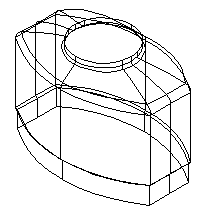
- Click Draft tab > Drawing panel > Notes.
If a Notes drawing does not already exist, this creates a drawing containing four views of the objects currently displayed in your model:
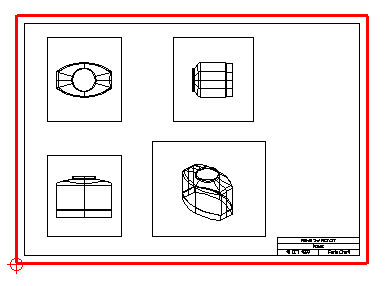
If a Notes drawing exists, then the existing Notes drawing is displayed.
Note: Only one Notes drawing can be created per model.The directions of the views in the Notes drawing are given below:
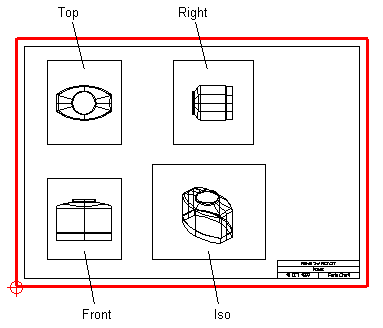
The contents of the views are automatically scaled to fit the view boundaries.
- Change the settings for any one of the views by deselecting the Add Items and Auto Rescale options on the Edit View dialog. You can also store the layout of a Notes drawing to use in all your future models.
- With the Notes drawing open, update your model.
The Notes drawing is automatically updated to reflect the changes.
- To close the Notes drawing, click File > Close.
The Notes drawing and any objects created on it are stored with the model.
Editing a Notes drawing
Notes drawings can be edited like a drawing. For further details, see Editing a drawing.
The views on the Notes drawing are edited like other drawing views. For further details, see Editing a view.
If you change the name of the Notes drawing, a new Notes drawing is created when you next select the Draft tab > Drawing panel > Notes option.
Customizing a Notes drawing
You can customize the layout of a Notes drawing and store the changes for use in future models.
To customize a Notes drawing:
- Create a Notes drawing in the template model; NEW_MODEL_MASTER.
- Edit the Notes drawing to your requirements.
You can add objects to the Notes drawing in the template model.
When you next create a Notes drawing, the template's Notes drawing is used.
For further details, see Using drawing templates.