This uses a control and reference surface to define the morph.
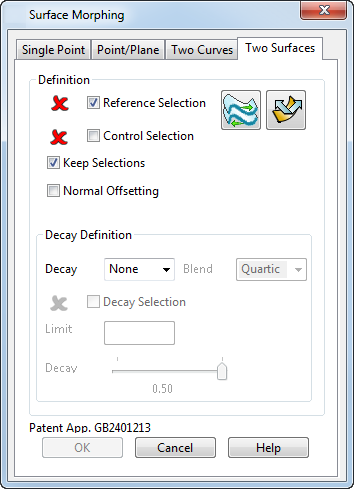
The two-surface method provides more control over the shape of the result than the single point methods. It can be used to make substantial changes to a model, for example to stretch or bend in a controlled manner, or to project one shape onto another.
You should bear the following important points in mind when working with surfaces.
- Both the reference and control surface must have the same number of laterals and longitudinals.
- The laterals on both surfaces must be open or both closed.
- The longitudinals on both surfaces must be open or both closed.
- Keep the reference and control surface simple.
- Keep the limit curve or surface simple.
- Limit curves or surfaces should not cut the reference surface.
- Avoid discontinuities and sharply curved corners in the reference and control surfaces, as they may introduce kinks or ripples into the morphed model.
- As you move over the model, it is important that there is always a unique closest point on the reference surface, and that the closest point does not jump from one place to another. Otherwise the morphed model may contain kinks.
- The model being morphed may be as complicated as you like.
Two Surfaces dialog
- Ensure that
Reference Selection is selected and choose the reference surface on the model.
Note: Use Surface Tools tab > Modify panel > Reverse as required.
- Select Control Selection and choose the control surface on the model.
- If you want to keep the reference and control surfaces after you have used them for morphing, select Keep Selections.
- Select
Normal Offsetting so the surfaces to be morphed are bent to follow the control surface.
See Moving points using the two-surface morphing method, for information on how the selected objects are morphed using Normal Offsetting.
If Normal Offsetting is deselected, you can specify the Decay Definition options. The options that are used to define the decay are described in Surface Morphing dialog — Two curves.