Multiple dimensions are specialized linear dimensions that originate from a common position, or form a chain of linked dimensions.
To create a Multiple dimension:
- Click Annotation tab > Dimension panel > Multiple, and choose from:
- Basepoint
- Chain
- Ordinate
The Dimension toolbar is displayed. This can be used to edit attributes of the new dimensions, such as the annotation text.
- Click on the drawing to position the origin or basepoint of the dimension.
- Click to specify the end point of the dimension.
- Click to specify the position of the annotation and add the dimension.
A vertical or horizontal dimension is created depending on where you input the annotation text position. Possible horizontal and vertical dimensions are displayed as you move the mouse.
For example, input the following annotation text position to create a horizontal dimension:

The orientation of this dimension is used by all of the other dimensions in the Multiple dimension.
Text is automatically centred on the leader. If you do not want centred text, deselect the Centred Text option on the Drafting > Dimensions > Annotation page of the Options dialog, and click to specify a text position on the leader.
- Depending on the type of Multiple dimension you selected, create the rest of the dimensions in the series as follows:
Basepoint or chain dimension:
- Click to specify a position for the next dimension.
A rubber-banded dimension is attached to the basepoint, or the end of the previous dimension, and the mouse cursor. As you move the mouse, the leader and witness lines of the rubber-banded dimension vary:
Basepoint
Chain
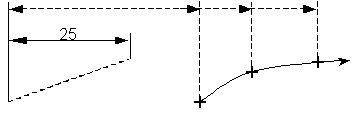
 Note: For Basepoint dimensions. the distance of the leader, from the leader of the first dimension, is a fixed offset (as defined on the Dimensions page of the Options dialog).
Note: For Basepoint dimensions. the distance of the leader, from the leader of the first dimension, is a fixed offset (as defined on the Dimensions page of the Options dialog).For example, click the following position:
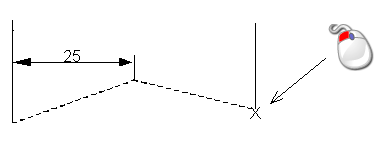
The dimension is added:
Basepoint
Chain

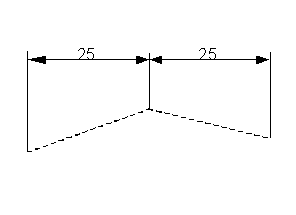
-
Continue clicking to specify positions to complete the dimensions.
Ordinate dimension — see Creating Ordinate dimensions for information.
- Click to specify a position for the next dimension.
- To finish creating base-point dimensions, click
 on the Quick Access toolbar.
on the Quick Access toolbar.