You can edit parameterized components or assemblies using the Parameters List Editor dialog.
For example, to edit a parameterized component:
- Right-click the component in the assembly tree.
- Choose one of the following options to display the
Parameters List Editor dialog:
- Select Modify > Parameter from the context menu, to modify the parameters of the selected parameterized components.
- Double-click on a parameterized component in the model.
- Select
All Instances > Modify Parameters from the context menu, to modify the parameters of components based on the same definition, that use exactly the same parameter values.
The following example shows how this option can be used. All the components were created with the same radius, but the middle one has a different height:
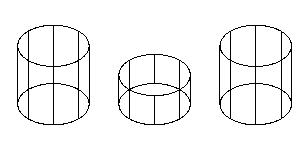
If you change the height of the component on the left using the All Instances option, the identical component on the right also changes:
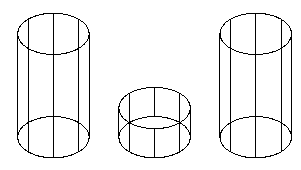
If you change the height of the middle to match the other two, all three components become identical:
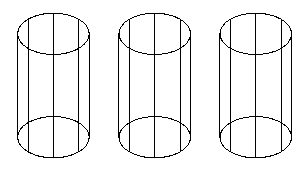
If you now edit any parameter on one of the three objects using the All Instances option, all three components change:

- Use the
Parameter List Editor dialog to change the value of the parameters.
You can also use this dialog to change the dimensions of the component as you add it to the assembly.
 in the tree browser.
in the tree browser.