In AutoCAD P&ID, the drawing displays red revision clouds around the corresponding modified assets. You can turn the revision clouds on and off using the Hide Revision Clouds button in the Data Manager toolbar.
- In the Data Manager tree view, click the node that contains the imported changes (highlighted in yellow).
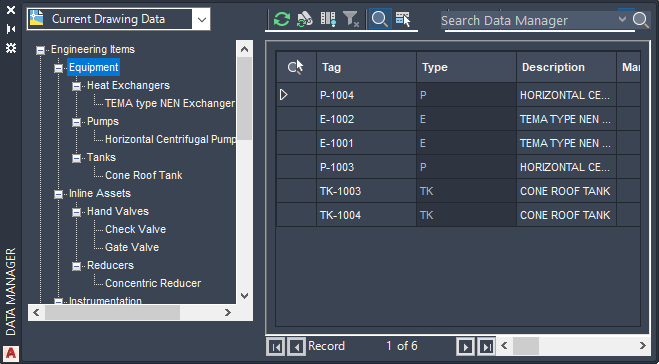
- Review the imported data in the data table. Note:
Pending changes are displayed with yellow highlighting.
- Do one of the following:
-

 In the Data Manager, on the toolbar, click Accept or Reject to accept or reject changes one at a time.
In the Data Manager, on the toolbar, click Accept or Reject to accept or reject changes one at a time. -

 In the Data Manager, on the toolbar, click Accept All or Reject All to accept or reject all changes at once. Note: You can view the accepted or rejected logs in your documents folder.Note: Switching data views or closing the Data Manager during this process causes you to lose all changes that you have not yet accepted or rejected. If you lose changes during this process, repeat the import procedure to finish accepting and rejecting imported changes.
In the Data Manager, on the toolbar, click Accept All or Reject All to accept or reject all changes at once. Note: You can view the accepted or rejected logs in your documents folder.Note: Switching data views or closing the Data Manager during this process causes you to lose all changes that you have not yet accepted or rejected. If you lose changes during this process, repeat the import procedure to finish accepting and rejecting imported changes.
-