Use the Sweep tool to add a baseboard, crown molding, or other type of decorative horizontal or vertical projection to a wall.
- Open a 3D or elevation view containing the wall to which you want to add the sweep.
- Click Architecture tab
 Build panel
Build panel Wall drop-down
Wall drop-down
 (Wall: Sweep).
(Wall: Sweep).
- In the Type Selector, select the desired type of wall sweep.
- Click Modify | Place Wall Sweep
 Placement panel, and select the orientation of the wall sweep: Horizontal or Vertical.
Placement panel, and select the orientation of the wall sweep: Horizontal or Vertical.
- If you are adding a sweep to a slanted wall, on the Properties palette, for Orientation, select Perpendicular to Face or Parallel to Ground. When changing a vertical wall that contains wall sweeps to a slanted wall, the sweeps will remain in a vertical orientation and you must adjust their orientation manually using the Orientation Instance property.
- Place the cursor over the wall to highlight the wall sweep location. Click to place the wall sweep.
- Add the wall sweep to adjacent walls, if needed.
Revit preselects the wall sweep location on each adjacent wall.
If you are in a 3D view, you can add a wall sweep to all exterior walls by using the ViewCube to rotate the view.
- To start a wall sweep in a different location, click Modify | Place Wall Sweep tab
 Placement panel
Placement panel
 Wall Sweep Restart. Move the cursor to the desired location on the wall, and click to place the wall sweep.
Wall Sweep Restart. Move the cursor to the desired location on the wall, and click to place the wall sweep.
- To finish placing wall sweeps, click Modify.
 Video: Add a Wall Sweep
Video: Add a Wall Sweep