Create a railing by sketching the railing path, and select an element to host the railing, such as a floor or roof.
- Click Architecture tab
 Circulation panel
Circulation panel Railing drop-down
Railing drop-down
 (Sketch Path).
(Sketch Path).
- If you are not in a view where you can sketch a railing, you are prompted to pick a view. Select a view from the list, and click Open View.
- To set the host for the railing, click Modify | Create Railing Path tab
 Tools panel
Tools panel
 (Pick New Host), and place the cursor near the host (for example, a floor, roof, wall top, staircase, or topographic surface).
(Pick New Host), and place the cursor near the host (for example, a floor, roof, wall top, staircase, or topographic surface).
As you move the cursor, the appropriate hosts highlight.
Note: To select a level, click in the drawing area to start drawing the railing. - Click on the host to select it.
- Optionally, on the Options panel, select Preview to display the railing system geometry along the path as it is sketched.
- Sketch the railing.
If you are adding a railing to a run of stairs, the railing must be sketched along the inside line of the stair stinger in order for the railing to host and slope correctly.
Likewise, if you are adding a railing to the top surface of a floor, slab, slab edge, wall, roof, or topography, sketch the line within the boundary of the host element. Note: Railings and balusters will adjust for sloped and irregularly shaped host surfaces.
Note: Railings and balusters will adjust for sloped and irregularly shaped host surfaces. - Optionally, click the Toggle Sketch Orientation control in the canvas to change the start and end points of the railing.
- Optionally, If the sketch creates a closed loop click the Move Beginning to Next Corner control in the canvas as needed.
This affects the hosting and positioning of a railing when hosted to a stair element.
- Modify instance properties as needed on the Properties palette, or click
 Edit Type to access and modify type properties.
Edit Type to access and modify type properties.
- Click
 (Finish Edit Mode).
(Finish Edit Mode).
- Change to a 3D view to see the railing.
 Video: Sketch Hosted Railings
Video: Sketch Hosted Railings