The orientation (inside/outside face) of a wall can be changed as it is placed or after it is placed. The wall will flip around the location line of the wall.
As you place a compound wall in a plan view, you can press the
Spacebar to flip its orientation. You can also select an existing wall in a plan view, and control arrows display
![]() on the exterior side of the wall. If you click on the arrows, the wall will flip around the location line of the wall.
on the exterior side of the wall. If you click on the arrows, the wall will flip around the location line of the wall.
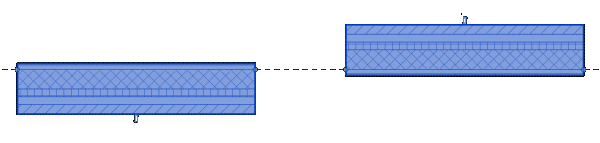
For example, doors and windows do not change their orientation when you flip the orientation of a compound wall.
You can flip a slanted compound wall using the spacebar. This will invert the wall layers as expected but will not change the slant direction. To do this, use the Mirror tool.