You can visually distinguish workshared element checkout status. Apply color to elements that are owned by any team members.
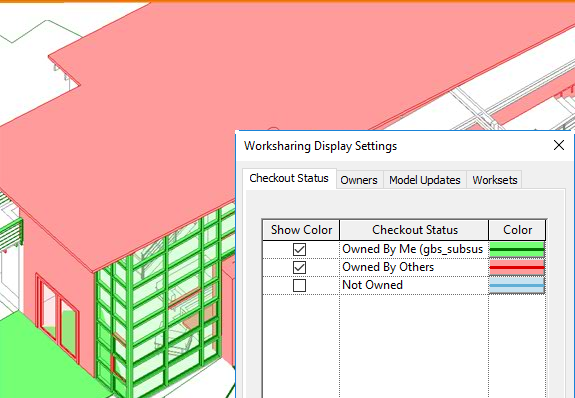
To visually distinguish checkout status
- On the View Control Bar, click

 Checkout Status.
Checkout Status.
The checkout status is displayed.
To assign color to checkout status
- On the View Control Bar, click

 Worksharing Display Settings.
Worksharing Display Settings.
- Click the Checkout Status tab.
- Select Show Color for the desired owners or elements that are not currently owned.
- For each checkout status, click Color. In the Color dialog, select the color to use and click OK.
- For each workset, click Color. In the Color dialog, select the color to use and click OK.
- Click Apply.
The specified color for the corresponding owner checkout status displays in the model.