Learn how to resolve common issues for a study type in Dynamo.
When working in
Dynamo, open the Graph Status pane from Extensions Show Graph Status. Before
creating the study type, click Run to validate it.
Show Graph Status. Before
creating the study type, click Run to validate it.
If the Graph Status pane lists any issues, resolve them before proceeding:
- Click the Node Issues and Graph Issues sections of the Graph Status pane for details.
- Click links in the issue descriptions to go to the relevant section.
- Make required changes, and re-run the study type.
- When all issues are resolved, save the graph.
| Error | Description and suggestions |
|---|---|
| Inputs and outputs | |
| Duplicate inputs | Two or more inputs have the same name. Rename all inputs so their names are unique. |
| Duplicate outputs | Two or more outputs have the same name. Rename all outputs so their names are unique. |
| Missing inputs | The study type has no nodes set to "Is Input". At least one node must be an input node.
Locate your input nodes, and set them to "Is Input". |
| Missing outputs | The study type has no nodes set to "Is Output". At least one node must be an output node.
Locate your output nodes, and set them to "Is Output". |
| Unsupported inputs | A node of an unsupported type was set as "Is Input". Inputs must be decimal or integer sliders, Boolean toggles, or Revit object selection nodes. |
| Unsupported outputs | Possible causes:
|
| Step value | A slider input has an impossible step value, such as 0 or -1.
Examine the input, and correct it to eliminate the impossible step value. |
| Nodes | |
| Active gate nodes | For any Data.Gate nodes, set their values to "Close" so you can create or update the study type. |
| Needs caching (nodes are outlined in red) | Some of the data in this study type needs to be cached using a
Data.Remember node.
In the study type, look for nodes outlined in red and + icons on the connectors. These icons indicate where Remember nodes are required. Click the icon
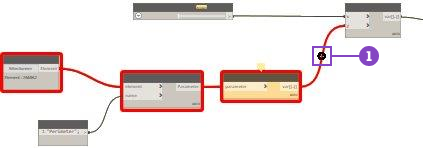 |
| Impossible nodes | This error typically appears when a node that is reading data from
Revit follows an input node (such as a slider) that may vary when generating outcomes. This
Revit node would need to re-execute, which is not possible while the study type is running in
Generative Design.
 To resolve the issue, refactor the study type to ensure that all required Revit data is selected before any variable inputs. |
| Nodes in error state | Some nodes in the study type are in an error state. Refer to the error message displayed on the node. |
| Unresolved custom nodes | The study type references custom nodes that are not currently available to
Dynamo.
If the missing custom node comes from a third-party package, use the Package Manager or Workspace References to download the package that contains the node. If the missing custom node is locally published, locate the node and add it to Dynamo using File > Import Library, or add the folder where the node resides using Settings > Manage Node and Package Paths. |
 to place a Remember node.
to place a Remember node.