To change the model's orientation to the top of the drawing area, use the Rotate Project North tool.
Rotate Project North affects plan views whose Orientation property is defined as Project North. It does not affect drafting views, callouts of plan views, or other types of views.
The following example shows the model
 before and
before and
 after using the Rotate Project North tool.
after using the Rotate Project North tool.

To rotate Project North
- If the model has worksharing enabled, ensure that all changes are checked in and that no one is currently accessing it.
- Open a plan view.
- In the Properties palette, confirm that the Orientation property for the view is set to Project North.
When you rotate Project North for this view, the change also affects other plan views whose Orientation is set to Project North.
- If you want to be able to rotate the project at an angle other than 90 or 180 degrees, add a reference plane for the desired angle of rotation, if needed.
- Click Manage tab
 Project Location panel
Project Location panel Position drop-down
Position drop-down
 (Rotate Project North).
(Rotate Project North).
- In the Rotate Project dialog, for
Maintain text note orientation during rotation, select this option if text notes should remain oriented to the view.

Clear the option if text notes should rotate with the model.
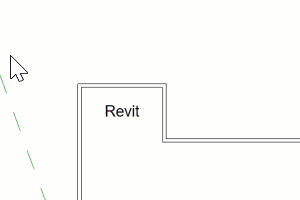
- To specify the angle of rotation, do one of the following:
- Select the desired angle of rotation.
- Select Align selected line or plane. In the view, select the reference plane or an existing line to use for rotation.
The model rotates, and a message displays to indicate the number of elements that were rotated.
- Verify the results in all plan views.
If the message indicates errors, you can export the errors to review and correct them.
- If the model has worksharing enabled, after rotating Project North, synchronize with the central model, and tell users to create new local copies.