Use the Edit Feature Line Settings command to create and edit SHP feature line settings.
Often you will use the commands for working with settings when setting up a new SHP data import event.
- Create a setting in a new settings file.
- Create a setting in an existing settings file.
- Edit a setting in an existing settings file, including deleting a specific feature line setting from the list of settings in the file.
To create a feature line setting in a new feature line settings file
- In the Toolspace, on the Toolbox tab, expand SHP Import/Export Utilities
 SHP Import/Export
SHP Import/Export  Settings. Double-click Edit Feature Line Settings to open the
SHP Feature Line Settings dialog box.
Settings. Double-click Edit Feature Line Settings to open the
SHP Feature Line Settings dialog box.
- Click
 to create a new feature line settings file.
to create a new feature line settings file.
- Click
 to add a new setting.
to add a new setting.
- Name the new feature line setting.
- Define the values for the new setting's parameters, as needed:
- Feature Line Setting Name
- SHP File Name
Note: SHP File Name may contain entire file names or use a wildcard asterisk (*). The asterisk (*) matches any string, including the null string. It can be used at the beginning, middle, or end of a string. This feature makes it easier to create standard setting controls for use across multiple projects.
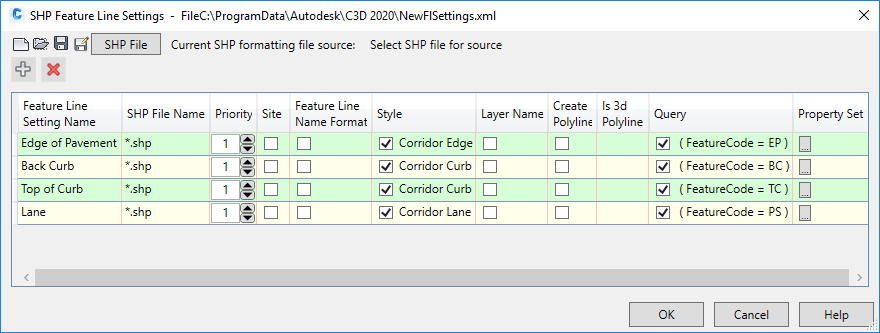
- Priority
- Site
- Feature Line Name Format
- Style
- Layer Name
- Create Polyline
- Is 3d Polyline
- Query
- Property Set
Note in particular that you can specify one or more queries to be used to determine if the feature line setting created should be applied to the imported feature line.
You can also assign a specific property set to the feature line and filter the property values you want to bring in.
- Save the new settings file.
- If you did not name the new setting in step 4 or before clicking OK to leave the dialog box, then the Save Settings File dialog box is displayed, prompting you to name it.
- If you save the new settings using the name of an existing file, the new settings file will overwrite the existing one. To preserve the existing settings, use the Save As Feature Line Settings option to save the settings with a different name.
- Click SHP File in the SHP Feature Line Settings dialog box to display the Open Shapefile Information File dialog box, and then select a shapefile to which the feature line settings in the current settings file will apply.
- Use the shapefile to specify attributes for the individual feature lines settings in the current feature line settings file.
- Click OK to save the new file and its settings.
SHP file selection and attributes
If you are in the process of importing SHP survey data, you may be ready to return to either the Import SHP Data Settings dialog box or the Import SHP Survey Data dialog box to complete the import process, or you can create or edit point settings.
To open and work with feature line settings in an existing settings file
- In the Toolspace, on the Toolbox tab, expand SHP Import/Export Utilities
 SHP Import/Export. Double-click Edit Feature Line Settings to open the
SHP Feature Line Settings dialog box.
SHP Import/Export. Double-click Edit Feature Line Settings to open the
SHP Feature Line Settings dialog box.
- Click
 to open a list of existing feature line settings files.
to open a list of existing feature line settings files.
- The Feature Line Settings List shows the settings in the selected settings file. You can:
- Add a new feature line setting to the list of settings in the current file. The tool places the added setting at the bottom of the list.
- Delete a feature line setting from the current list.
- Select and edit a specific feature line setting.
If you add a new setting to the existing list, you then define it as described in the section above on creating a new setting.