Open the Circle dialog, using either of the following methods:
- Click Geometry menu > Objects > Circle.
- Click
 .
.
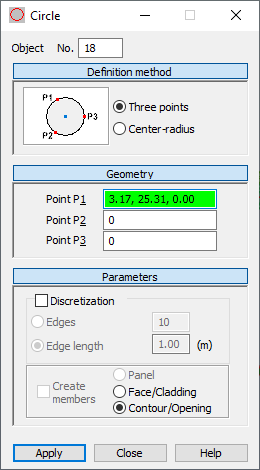
The dialog has four parts:
- Object field, displays the number of the created or selected object
- DefinitionMethod
- Geometry
- Parameters.
When the Circle dialog is fully opened, then clicking one of the 3 buttons (Definition Method, Geometry or Parameters) minimizes the corresponding part of the dialog so it displays only the options used at a given time. When the window is minimized, clicking one of the button extends the dialog.
Definition Method
Options for selecting the method for defining a circle are located in Definition Method. All the available methods are based on specifying 3 points which define the circle. The following diagrams show the methods for defining a circle:

|
The circle is defined using 3 points lying on its circumference. |

|
The circle is defined using the center and a point on its circumference. |
Geometry
In the 3 fields of the Geometry dialog, you enter the coordinates of points P1, P2, and P3. The significance of these points depends on method selected for creating the circle.
- Specifying the coordinates of the center of the circle and the point on the circle (graphically or entering the values in appropriate fields).
- Specifying the coordinates of the center of the circle (graphically or entering the point) and entering the radius values in the Radius field.
Parameters
Parameters has the Discretization option.
If the Discretization option is cleared, a circle is created using the analytical method.
When the Discretization option is selected, you can define parameters for dividing a circle:
- Edges - The number of sides of a polygon that approximates a circle (the polygon inscribed in a circle).
- Edge length - The length of the sides of a polygon that approximates a circle (the polygon inscribed in a circle).
Create Members option is available only when Discretization is selected. When selected, the circle consists of member elements (individual parts of a circle will be members).
If the Create members option is cleared, the following options become available:
- Panel - When selected, a circle is defined as a panel using default parameters. It is assigned a number and default panel properties: reinforcement type and thickness.
- Face / Cladding - When selected, a circle is defined as a face without properties such as reinforcement type and thickness; however, cladding parameters can be specified for it. Such an object can be used in two ways:
- When creating a volumetric structure (solid), it can be a face of the volumetric object.
- When distributing planar loads onto members, the cladding attribute determines the method and direction of load distribution. Arbitrary loads (planar, linear, and point loads) can be applied to a cladding, a next distributed on members.
- Contour / Opening - When selected, the arc that is defined is only a contour with neither panel nor cladding properties. If the contour is within a panel or another contour, an opening is created; however, if the contour is assigned:
- Thickness, the contour is a panel
- Cladding, the contour is a face.
To define an arc:
- Select a method for defining a circle.
- Define the coordinates of the characteristic points on the circle:
- Specifying the coordinates of individual points in the Geometry dialog and clicking Apply.
- Graphically by clicking in the P1in the dialog, then switching to the graphic layout and clicking on the point representing the first point on the circle, then clicking on the consecutive points.
- Combining both methods.
- Define the parameters of circle discretization. (The number of divisions in the appropriate directions).