This topic shows a basic procedure for creating and using a crowd system.
- Add a Crowd helper object.
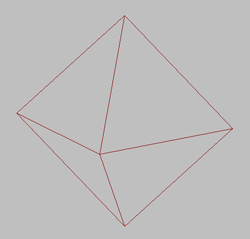
The crowd helper is the controlling object for the entire crowd simulation.
- Create a Delegate helper object.
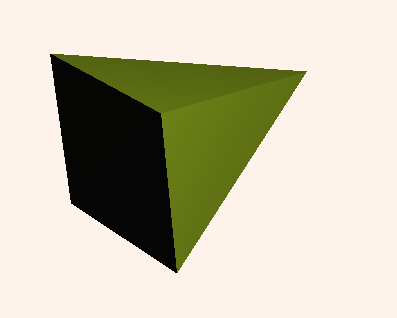
This is a prototype for your crowd; a representative member.
- On the
 Modify panel
Modify panel  Motion Parameters rollout, set appropriate speed and turning limits for the delegate.
Motion Parameters rollout, set appropriate speed and turning limits for the delegate. 
This is analogous to defining how a particular animal or object moves. Is it a bird, a fish, a slug, or an airplane?
- Make clones of the delegate, either with 3ds Max clone tools, or by scattering delegates.

- Create 3ds Max objects to be used with behaviors, such as grids or objects to seek or avoid. These objects often correspond to objects in your scene. For example, you could create a grid in an open doorway to attract delegates, or a box at an obstacle to repel delegates.

- Add one or more behaviors. Modify each behavior's settings to be appropriate for the members of your crowd.

- Solve the simulation.
- Watch the solved simulation. If it needs correction, make changes to behaviors or delegate parameters. Solve again, and continue until the simulation works as intended.
- Create the objects that will follow the delegates, and align and link them to delegates.
Creating Complex Simulations
The process described above creates a simple crowd simulation. You can also use other tools to further control the simulation:
- Use cognitive controllers to cause delegates to switch behaviors based on their proximity to objects in the scene, time elapsed in the simulation, and other factors.
- Use motion synthesis to cause different portions of the linked object's animation to be used based on delegate speed, rotation, and other factors.
- Use bipeds and a motion flow network to animate the bipeds with delegates. See Biped Crowds.