The 3ds Max FBX plug-in has two export workflow presets:
Autodesk Media and Entertainment is the default preset for the 3ds Max Exporter.
Selecting a Preset
Choose your preset by selecting it in the menu of the FBX Plug-in “Presets” section.
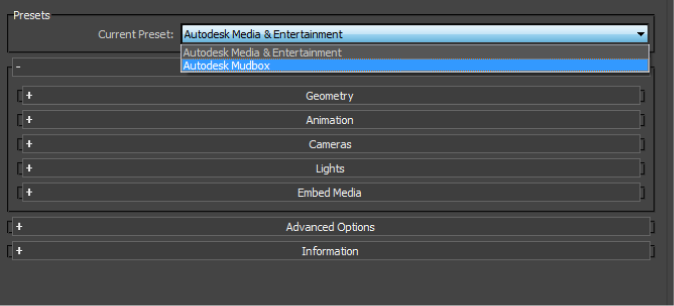
Editing Presets
If you change a preset, the preset field displays User defined, to show that the preset differs from its default state. The plug-in saves the User defined state in a temporary file so that the settings are the default the next time you use the plug-in.
You can also use Edit  Save preset to save your settings as a custom preset. See Creating a Custom Preset and Editing a Preset.
Save preset to save your settings as a custom preset. See Creating a Custom Preset and Editing a Preset.
Autodesk Media & Entertainment Preset
The Autodesk Media and Entertainment preset contains the optimal settings for most animation workflows.

Autodesk Mudbox Preset
The Autodesk Mudbox preset lets you use export options that are the optimal default settings for work between 3ds Max and Mudbox.
This preset is the same as the default Autodesk Media & Entertainment preset except that the Preserve edge orientation option is disabled. See Preserve Edge Orientation for an explanation of this setting.
Edit/Save Preset
You can use the Edit preset button to create and save custom presets with options that you define.
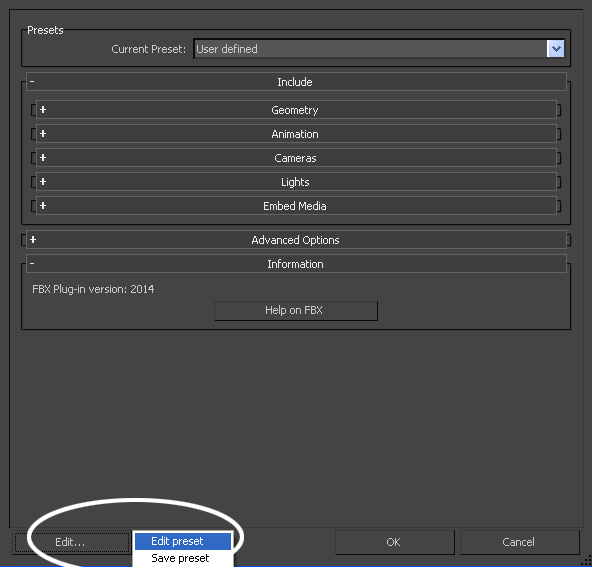
Access the Edit/Save preset options with the Edit button in the FBX Exporter UI.
The 3ds Max FBX plug-in stores custom presets in a file so you can share them with other users. For more information, see Storing Presets.
For more about creating and editing presets, see Creating a Custom Preset and Editing a Preset.