
In general, the Slate interface is more versatile when you are designing materials, while the Compact interface is more convenient when you just need to apply materials that have already been designed.
The Slate interface is a graphical interface with several elements. Most prominent are the Material/Map Browser, where you can browse for materials, maps, and base material and map types; the active View, where you can combine materials and maps; and the Parameter Editor, where you can change material and map settings.
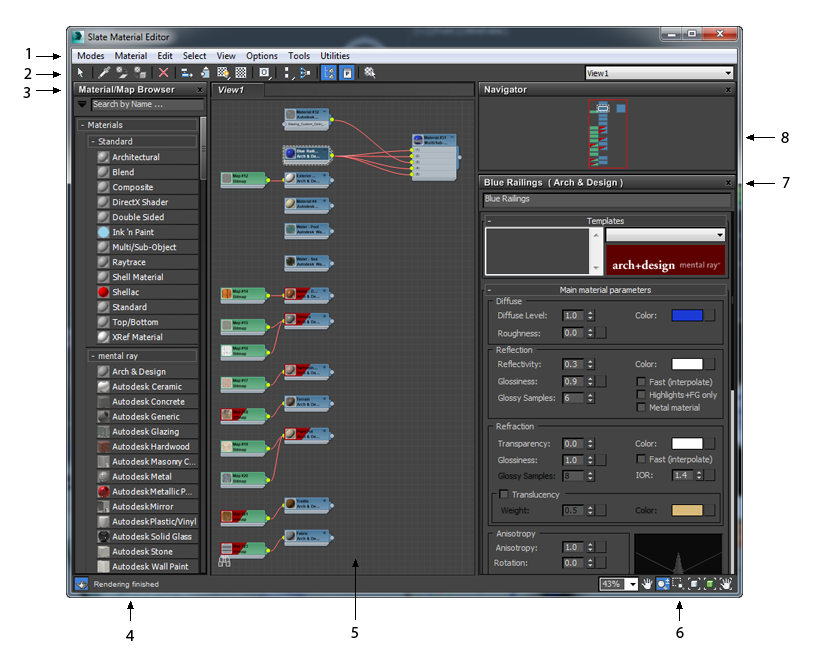
1. Menu bar
2. Toolbar
3. Material/Map Browser
4. Status
5. Active View
6. View navigation
7. Parameter Editor
8. Navigator
The main visual elements of this interface are where you do most of your work:
-
Material/Map Browser
This panel shows the Material/Map Browser. To edit a material, drag it from the Material/Map Browser panel to the View. To create a new material or map, drag it from the Materials group or the Maps group. You can also double-click a Material/Map Browser entry to add that material or map to the active View.
-
Active View
The active View is where you construct material trees by wiring maps or controllers to material components.
You can create a number of Views for the materials in your scene, and choose the active View from among them.
-
Parameter Editor
The Parameter Editor is where you adjust detailed settings for maps and materials.
To float/dock Slate Material Editor windows
You can float Slate Material Editor windows, except for the View.
To float a window, drag the window's title bar away from its default location or double-click the bar and drag and drop it in the desired position.
To dock a floating window in its default location, double click the window's title bar.