Constructs are the main building blocks (or base drawing files) of the building model. A construct represents one unique portion of a building, such as a building core, an apartment, or an entire floor.
You assign a construct to a level and a division within the project. For example, you could assign an architectural construct named Interior Partitions—First Floor/South Wing to the first level and the south wing division of the building. You could also assign the structural construct Framing—First Floor/South Wing to the first level and south wing division, but it has a different purpose. Constructs can span more than one level, a requirement for objects such as curtain walls.
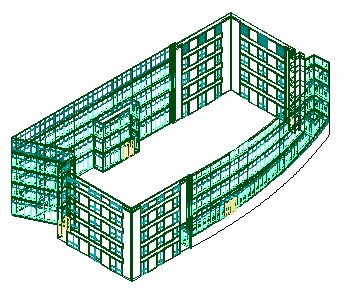
3D view of spanning curtain wall construct
Construct Files
A construct is a drawing (DWG) file. As opposed to non-project related drawing files, an additional XML file with the same name is created. The accompanying XML file contains information to connect the construct to the project.
Copying Constructs to Levels
In multi-story buildings, levels may have identical floor plans. You can create the constructs for one level and copy them to the other levels in one quick step.
Converting Legacy Drawings to Constructs
You can convert an existing drawing file into a construct within a project. You specify the subcategory into which to move or copy the source drawing.
When you convert a legacy drawing file into a construct:
- The drawing file is either moved, copied, or connected through a link to the project category you specify.
- You assign a level and a division to the construct.
- If necessary, you give the construct a different name, and add a description to it.
Constructs and Views
You use constructs to create views of a project. You could create a view named First Floor, which displays the following constructs:
- Interior Partitions—First Floor/South Wing
- Framing—First Floor/South Wing
- Ceiling—First Floor/South Wing
- Spanning Front Curtain Wall
This view would contain all objects in the South wing of the first floor. You select the constructs to include in the view when you identify view properties. You can add or remove constructs from views.
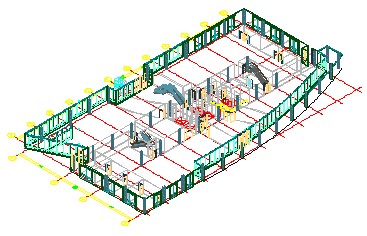
3D view of building first floor