Edits the breakpoint selected in the Breakpoints dialog box.
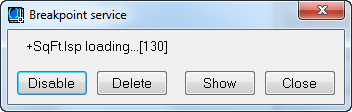
Summary
In Visual LISP, click View  Breakpoints Window. Select a breakpoint from the Breakpoints list and click Edit.
Breakpoints Window. Select a breakpoint from the Breakpoints list and click Edit.
List of Options
- Current Breakpoint
-
Displays information about the breakpoint that is currently being edited. Shows the name of the source file containing the breakpoint, and the location of the breakpoint in the source. A leading + or – sign indicates if the breakpoint is enabled or disabled.
- Disable/Enable
-
Toggles the state of the breakpoint between being enabled and disabled.
- Delete
-
Removes the breakpoint from its associated text editor window and the Breakpoints list.
- Show
-
Activates the text editor window that contains the selected breakpoint, and then scrolls the text editor window to the location of the breakpoint.
- Close
-
Exits the Breakpoint Service dialog box and returns you to Breakpoint dialog box.