Trace logging records the current call hierarchy to a file.
Note: The Visual LISP IDE is available on Windows only.
- In the Visual LISP IDE, activate the Trace window.
- Click File
 Toggle Trace Log. Note: If the Trace window is not active, the Toggle Trace Log will not be available.
Toggle Trace Log. Note: If the Trace window is not active, the Toggle Trace Log will not be available. - In the Open Log dialog box, in the File Name box, enter a name for the log file.
- Browse to the folder you want to save the log file to. Click Save.
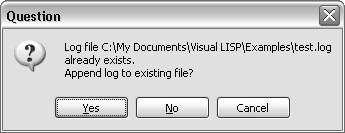
If the file already exists, click Yes to append the new data to the file or click No to overwrite the file. Click Cancel to specify a different file name.
- Click File
 Toggle Trace Log again to disable logging.
Toggle Trace Log again to disable logging. The state of Trace logging is indicated in the Trace window's title bar. If logging is in effect, Visual LISP displays the name of the log file in the title bar. If logging is off, no file name appears in the title bar.
Note: If you do not close the log file before exiting Visual LISP, the file is closed automatically upon exit. After a log file is closed, you can view its contents with any text editor, such as the Visual LISP text editor.